 |
| Ethernet cable and Wireless cards vie for network connectivity. With the Cat5 cable cut, this computer can connect to a WAN at speeds of up to 11MBps. |
Setting up the computer and access point to work
together, have internet access, and configure encryption should be nothing more than a 5 minute job. While the PCI wireless card and PCMCIA wireless adaptor installed without a glitch bringing the computer onto the network with full internet access, configuring the WAP for encryption was not so straightforward.
Right from the
get-go we could not get the computer to connect to the WAP. We tried reinstalling the software, ensured the computer had no other network adaptors loaded (in case of a conflict), set the computer to "obtain IP address automatically" as the manual suggested, and even reset the AP several times.
After going through all of
the online Belkin documentation with no luck we stumbled on the solution - set the computer
to a static IP address of 192.168.0.XXX.
After the computer (which was running
Windows XP Professional) was set to an IP in that range we connected to the WAP
right away. Page 7 in Belkin's Wireless AP manual gets a big frowny face :-( for
not being informative enough in this regard.
|
How to connect to the Belkin F5D6130 Wireless AP:
Install all the drivers for the wireless networking card and ensure
they are working properly first. The wireless lan configuration icon in
the lower right hand bar should be green to indicate a good signal to the
wireless AP. Make sure that the Wireless Lan Configuration Utility box has
SSID set to ANY or WLAN only. If in doubt, hit the "restore defaults"
button to reset everything to factory presets.
Install the Belkin Wireless
Access Point Manager software and then set your computer to a static IP
of 192.168.0.20 for example. The last three digits in
the IP address can be from 1 to 254,
its your choice. Load up the wireless AP manager
software and try to connect; if the software scans but does
not display any information in the box reset the wireless AP as described in
the Belkin manual. Try connecting again if it didn't work the first
time.
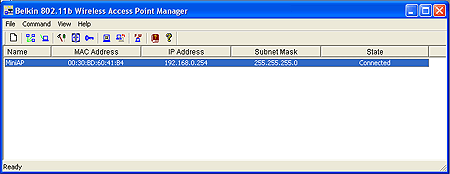
When the access point manager software does make the
connection to the wireless AP it will show a line of info
in the main box. Highlight this entry and then click on the
"Connect AP" icon. The software will ask you for the default password
which is "MiniAP". The password is case sensitive so type it in as the
manual shows of you will not be able to configure the wireless
AP.
|
Wireless Hacking
101: Easy Steps to Protect Your Wireless Data
If you have a wireless network
setup in your home or your office it is very easy for people to A) leach your internet connection, B) attempt to hack into your private network. Current CAT-5 based Ethernets are really only concerned with individuals coming from the internet, but since a wireless LAN is by definition carried over radio waves, any wireless networking card within that range can potentially access your network. At the very least, an individual can get internet access from your wireless access point (WAP).
There are ways to protect yourself of course, but first a little more background on the subject of
wireless or Wi-Fi security. There is a psudo-tech culture springing up around the subject of discovering wireless networks by driving around in a car equipped with a lap top, wireless PCMCIA card, and GPS device. Using a program called Netstumbler (from netstumbler.com) it is possible to keep track of wireless networks as you drive down the freeway for example.
This is in fact the "Wardriving" you may have already heard about. Wardriving is defined as "randomly detecting wireless networks from a moving car." The equipment necessary to Wardrive is all off the shelf and pretty inexpensive.
All the Wardrivers really need to do is slap on an external omnidirectional patch antenna to the outside of the car, connect this up to the PCMCIA wireless card antenna mount (higher-end cards have jacks for external antenna extensions), load up the program and go for a spin. The motives behind this are somewhat blurry to non-technophiles, but the Netstumbler program illustrates the very real need to take some basic steps to secure your WLAN from random passers by, or even next door neighbours.
- Enable 64-bit WEP (Wired Equivalent Privacy) encryption and change the keys on a regular basis.
- Rename the WAP's default SSID to some random word that is not descriptive of your location, business, or name.
- Use MAC address filtering to layer security.
- Reset the default password on the WAP to something
new.
Now lets
go over these four points in a little more detail, and specifically to the
Belkin F5D6130 Wireless Network Access Point.
