Finding out if there are any unauthorized computers on a
Wireless Access Point (WAP) can be accomplished in a number of ways. The following instructions
assume that your wireless router is currently set to its factory default setting
and is distributing IP addresses to any computer that connects to
it.
The first step is to
find out the IP address of each computer in your home
network.
From the command prompt
(start/run/'cmd'), type 'ipconfig' and make a note of the IP address of each
computer. Don't forget your router's IP address also. You can find this by
examining the 'default gateway' entry in the ipconfig results on your
systems.
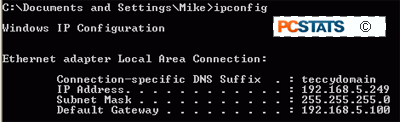
You will also need the name of each of your computers. Find
this by right clicking on 'my computer' and selecting 'properties,' then choosing the 'computer name'
tab.
Make a note of
the full computer name. Note that your router will not have a name attached to
it.
Scanning
Your Ports
The easiest
way to find out if someone has attached themselves to your network is to use a
freely available port scanner such as GFI's
LANguard network scanner. To
put it simply, these scanners examine a specified range of IP addresses to find out if there are computers at each address, sort of like knocking on every door in the neighborhood to find out who is home.
Of course, port scanners can do more than that, and it
is worth noting that they are the number one tool of the kind of people we are trying to help you avoid an encounter with... We are going to use the software for a more benevolent purpose, however.
Once you
have installed LANguard or equivalent software, you will want to set it to scan the
network that your wireless router or access point is giving
out addresses for.
Assuming that none of your
computers have manual IP addresses set, the network your router uses will be the first
three sets of numbers common to the IP addresses of
all your systems. For example, if you
have three PCs with IP addresses of 192.168.5.100, 192.168.5.102 and 192.168.5.104, the network your router
uses is the 192.168.5.x network (where x is a variable
of between 0-255).
The number will most likely
be in the 192.168.x.0-255 range, but each manufacturer has their own different default network ID. Now
set your scanner to scan the range of available addresses in that
network. For example, if the addresses your router gives out
are in the 192.168.5.x network, set LANguard to scan 192.168.5.0 to 192.168.5.254. This will cover
all possible IP addresses that could be assigned to computers in that
network.
To do this in LANguard, go to the 'file' menu and select 'new scan.'
Choose the 'scan range of computers' option and enter in the appropriate
addresses. Start the scan and wait for
the results.

