|
Drivers
TV-Time!
The 3dfx Voodoo3
3000 also provides TV output through an S-Video connector. This is provided by
Conexant's bt869 digital video encoder. The bt869 provides for either 640x480 or
800x600 resolution on television sets. This is quite useful when you want to
play games or give presentations of whatever nature on your big screen
television. It sure beats these small screen 14"-17" monitors (which is all most
of us can afford). Though 3dfx is primarily into the 3D acceleration business,
it is extremely nice to see them adding these extra goodies. For checking out TV
display, I used my 5 1/2 year old Videocon 25" TV along with a 34" Sony. My
Videocon TV is in really bad shape, its blue component in the RGB array isn't
working at all ;) .. The output through S-Video is of pretty high-quality. The
text aspect of the output wasn't all that impressive. When under Windows 98, the
text, although legible, was pretty blurred. The sharpness did improve once I was
running Quake3. I did experience some flicker with the display in the Windows 98
environment but it can be reduced as the bt869 does provide flicker-fixing
circuitry. 3dfx provides the software control aspect of the flicker-fixer
through 3dfx tools. Setting up the TV display was a breeze. Just plug in the
S-Video end of the cable into the S-Video out of the graphics board and plug a
regular RCA video cable into the TV on one end and into the connector provided
by 3dfx. Then go into 3dfx tools by right-clicking on the desktop, clicking on
properties, click on settings, then Advanced and click the column labeled 3dfx
TV and check "Enable output to TV" and select the "Signal type" to India. Leave
the connector type as Auto and Voila! Instant television display. There are a
further group of settings under 3dfx TV which let you adjust screen size and
positioning as well as adjusting the sharpness of the display. Pretty cool if
you ask me! Keep in mind that the 640x480 and 800x600 resolution MUST be the
same between the TV and monitor if you decide to go in for dual display. Oddly
enough, the latest version of 3dfx Tools does not provide an option for using
BOTH your monitor and TV at the same time.
Naturally, television is not
capable of producing as clean and sharp images of a monitor but the colours were
very accurate and rich. My eyes were glued to the set while playing Quake3
demotest, especially while using the 34" Sony. For a better experience, connect
the sound card to a hi-fidelity stereo system and you have got an arcade gaming
room in your own home!
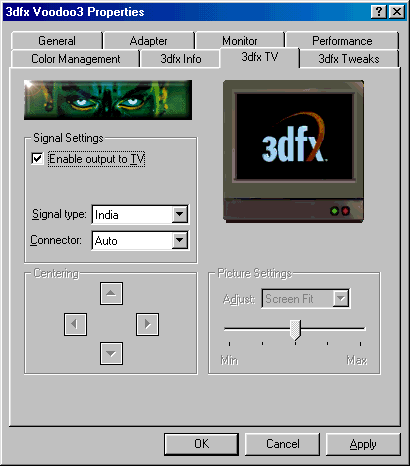
3dfx Tools
As with other video card manufacturers, 3dfx provides a CD with
their own package called "3dfx Tools". With this, you can change a variety of
settings under Windows Desktop, Direct3D and Glide environments. These would
include gamma settings, image quality settings as well as options under
Glide/OpenGL such as "Force Triple Buffering", "Limit Texture Memory to 2MB",
etc. The settings can be stored in each environment seperately. For example,
gamma settings with Windows desktop can be kept different from Direct3D or
Glide. Though no provision was given to set the SDRAM/chip core speeds of the
card. This setting can be achieved through Powerstrip though. 3dfx driver
information is given through 3dfx Info. This tells you the current and previous
versions of 3dfx Tools and drivers. Useful in case you don't remember which
drivers you installed or if you want to check if you have the latest
drivers.
Here are some screenshots of 3dfx Tools...
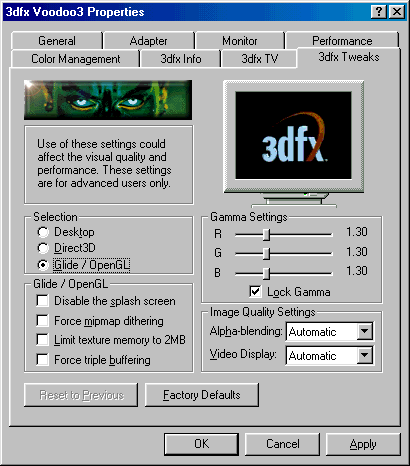
|
|
|
|
