 Setting up the HP LaserJet 2420dn
is a simple process requiring few steps, so it's ironic that this is where
we hit our biggest snag. The first unit we tested just refused to
work...
Setting up the HP LaserJet 2420dn
is a simple process requiring few steps, so it's ironic that this is where
we hit our biggest snag. The first unit we tested just refused to
work...
The LaserJet 2420dn
printer comes with the toner packed separately, as is usual for these types
of printers. Once you've removed the various bits of tape and padding
that secure the printer for transport (as detailed in the instruction foldout)
all that remains is to unpack the toner cartridge and insert it into the
printer.
The cartridge slides smoothly
into the body of the printer and locks firmly into place. The
only problem was, the first HP 2420dn printer refused to recognize that the cartridge
existed. We ensured that everything was placed correctly and tried again several times, but no
go.
A quick
call to HP's technical support phone line enabled us to troubleshoot the problem
effectively, and it was quickly determined that the error was not something we
could fix, so we RMA'd the printer. The replacement unit arrived the next day and we proceeded
on with the review. We weren't thrilled with the failure out of
the box of the first LaserJet 2420dn, but we were pleased with the quick
resolution. Installations of the toner cartridge in the second review unit went perfectly, and less than five minutes we were ready to install the software
The replacement unit arrived the next day and we proceeded
on with the review. We weren't thrilled with the failure out of
the box of the first LaserJet 2420dn, but we were pleased with the quick
resolution. Installations of the toner cartridge in the second review unit went perfectly, and less than five minutes we were ready to install the software The installation process seemed straightforward,
as you'd expect from a modern printer. We did find that
it took a little longer than expected though, probably because of the
documentation and other files included with the driver install. Network installation was also
easy, though slightly more involved.
The printer defaults to acquiring its IP address from
DHCP, but as we were not running a DHCP server on
the test network, we needed to manually configure an IP address and
subnet mask on the HP LaserJet's 2420dn's menu system before we could perform
any of the network installation.
Once that was done, the installer
scanned the network and detected the printer correctly. We were also given
the option to change the IP address of the printer through the installation
program at this point.
One interesting feature that
we noted on the included installation CD is the presence of an
optional 'installer customization wizard' which allows you to create an answer file
for a customized installation. This allows system admins customize printer options like quality, duplexing, etc.
before the drivers are installed, then easily install the printer on
many different systems without having to set the same options on each
separate box. Great for 'hands-off' offices
where the system admin does not want ordinary users messing with his or her printer
settings. Choosing this option runs the install process and creates a
directory holding the necessary installation files for copying onto the media of
your choice.
The
install process was a little more interactive than most,
as the CD for the HP LaserJet 2420dn comes with a host of extra features
like a PDF manual and additional fonts, guides and tools which can be added
during the installation.
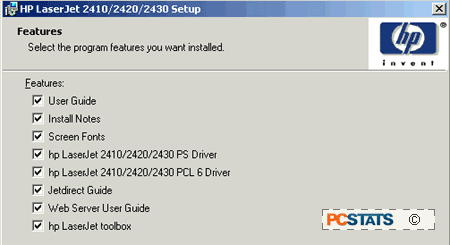
You can also configure
printer settings like duplexing and print quality during the
installation process.
