
Wireless networking has exploded in terms of
popularity and wireless networks are popping up everywhere. At the PCStats test
labs I can detect eleven wireless networks (three of which have no security) and
at home there are fourteen! It's nice that ECS recognizes this and include a
wireless USB 802.11g network adapter along with the PF88 Extreme Hybrid
motherboard.
Along with the small USB wireless network
adapter is a docking port which is 182cm (six feet) in length, very handy since
it allows users to place the wireless USB NIC in a higher position which should
improve the network signal. Also considering how cluttered the back of the PC
gets, it's nice to move the NIC elsewhere and not simply add to the confusion.
The USB NIC uses the ZyDAS ZD1211 USB
chipset, and according to ZyDAS the chipset is 802.11a/b/g compatible although
ECS and the accompanying utility only lists 802.11b/g. Installation of the
ZD1211 USB wireless network card was very easy; simply plug it into the USB slot
or docking port and the computer will detect a new piece of hardware. Install
the driver and accompanying software via the driver CD and you're set.
By default the ZD1211 supports WEP64, WEP128,
WEP256 as well as the more advanced WPA form of wireless encryption. If desired,
a user could also use the wireless network card as an access point or bridge to
extend the size and range of the network. Currently only Microsoft operating
systems (XP, 2000, ME and 98) are officially supported, but there are open
source driver projects for alternative operating systems.
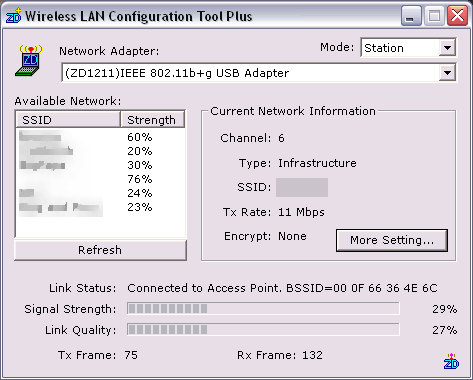
You can choose to use the Microsoft built in
utility or the software that installs with the network card. The Wireless LAN
configuration tool gives users a lot of information; you can see the various
wireless networks in your area as well as their signal strength and the strength
of your current connection
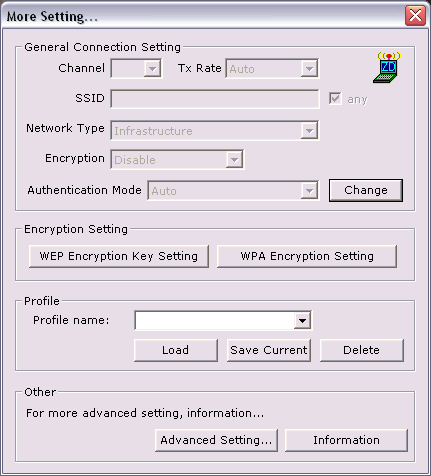
When we click the 'More...' button on the
first menu we get this window. From here we can set/change the WEP or WPA
encryption settings as well as set wireless profiles which make things easy
should you connect to many wireless LANs.
