High definition is the future entertainment standard of
tomorrow's video's. Playing high definition content on current generation PCs
can bog down even the fastest processors because there is more data to
handle. Similar to the need for DVD accelerators a few years ago, nVIDIA PureVideo enables
computer users to view MPEG-2/DVD and WMV High Definition formats on the
monitor without slowing the whole PC to a crawl.
 The PureVideo
standard incorporates a hardware accelerator
for the afore mentioned MPEG-2/DVD, and Microsoft Windows Media High
Definition Video standards (WMV HD). According to nVIDIA's documentation on PureVideo,
the GPU (GeForce 6 and 7 series GPUs) takes on video decoding tasks from
the CPU, and the end result is smoother, shutter free High Definition playback. nVIDIA
PureVideo also supports most current and future high definition formats. The
system seems to be built with a good degree of future proofing for upcoming
standards.
The PureVideo
standard incorporates a hardware accelerator
for the afore mentioned MPEG-2/DVD, and Microsoft Windows Media High
Definition Video standards (WMV HD). According to nVIDIA's documentation on PureVideo,
the GPU (GeForce 6 and 7 series GPUs) takes on video decoding tasks from
the CPU, and the end result is smoother, shutter free High Definition playback. nVIDIA
PureVideo also supports most current and future high definition formats. The
system seems to be built with a good degree of future proofing for upcoming
standards.
PureVideo is more than just a media
accelerator; it also includes features to improve video picture quality. DVD,
cable and satellite video provide poor crispness, clearness and smoothness that
consumers have been desperate to be "saved from." nVIDIA's PureVideo technology
applies spatial temporal de-interlacing to apparently deliver a better image
than traditional de-interlacing can muster. PureVideo also fixes the 3:2 pull
down problem that can arise from 24 fps video being converted to 30 fps for
viewing on TVs or monitors. By recovering the original 24 frame content,
PureVideo allows for a clear crisper image.
Another neat feature of PureVideo is
its ability to scale videos to any resolution, while maintaining a relatively
detailed picture. This means users can view lower resolution videos at a high
resolution without suffering too much from blocky or blurry pictures.
|
experts tip: purevideo is a hardware feature, no driver
necessary |
|
a few people have written in asking whether
purevideo requires standalone drivers, so let me clear the air by saying... no, it doesn't. To enable PureVideo, install the latest nVidia Forceware drivers and use a program like Windows Media Player 10 which supports hardware acceleration and you're set. Just remember to enable 'hardware acceleration' within the program that you're using. If you can't find that option, check the developer's website for the latest patches. CyberLink, WinDVD and the rest of the media playing software have stated that the latest software versions will support hardware acceleration of different types of media. |
| Comments and Feedback? Suggest a Tweak. |
Examining CPU Load with
PureVideo
To test PureVideo's High Definition accelerating
capabilities, we'll playback a video downloaded from Microsoft's WMV HD Content Showcase
through Windows Media Player 10 on the Biostar TForce 6100 AM2. "The
Discoverers" (IMAX) video is available in both 720P and 1080P formats, though since
we're testing a motherboard based on the Geforce 6100 chipset and not
the Geforce 6150 that shouldn't matter - everything will be dropped back to
standard 4:3 definition. Socket AM2 processor utilization will be monitored via Task
Manager.
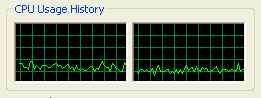
When running the 720P version of the Discoverers video, CPU usage
on both cores hovered between 20-26%. On a single core platform, CPU usage
usually hovers around the same mark, in any case the Athlon64 FX-62 we're using
certainly has a lot of CPU resources to go around.
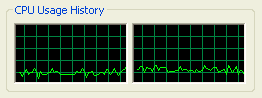
Interestingly enough, CPU usage numbers stayed
the same when running the 1080P version of the Discoverers
video on the Biostar TForce 6100 AM2 motherboard. Running the 1080P version of
this video usually makes CPU usage jump into the 60% mark, here each core has
less than 25% usage.
nVIDIA PureVideo
Decoder Software
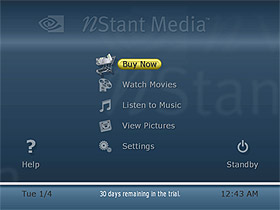 Sold separately is
nVIDIA's PureVideo Decoder software (retails for between $20-$50 US) which functions
with any GeForceFX/6/7 series videocard. The software essentially turns a
desktop PC into a home entertainment center with the ability to watch DVD movies
or other computer related videos, listen to music or view pictures.
Sold separately is
nVIDIA's PureVideo Decoder software (retails for between $20-$50 US) which functions
with any GeForceFX/6/7 series videocard. The software essentially turns a
desktop PC into a home entertainment center with the ability to watch DVD movies
or other computer related videos, listen to music or view pictures.
The look and feel of nStant Media is very similar to Microsoft
WindowsXP Media Center's media browser. Under the 'Watch Movies' category,
users can watch videos stored on the hard drive or on disc. 'Listen to Music'
has the same options as does 'View Pictures.' The 'Settings' options allow users
to change language, when the nVIDIA screen saver kicks in, parental control,
closed captioning, display formats (Standard definition or high), etc. Overall
the look and feel of nStant Media is nice and the program is extremely easy to
use.
Next up, PCSTATS will see if this Biostar motherboard has any overclocking capabilities
worth getting excited over. H'mm, I wonder.....
