What separates the Biostar Sigma-Gate GeForce 8600GTS
videocard from every other videocardis Biostar's unusually powerful overclocking software. Most of
the time bundled in overclocking programs are pretty limited,
but not this one. Now don't allow the kitschy graphical user interface to
fool you, Biostar has introduced overclocking options in this tool
that are generally not available. Please keep in mind that the
Sigma-Gate/V-Ranger software works in conjunction with a specifically designed card by Biostar
that allows for voltage adjustments. It cannot be used on other
vendor's products to enable voltage options.
 The Biostar
Sigma-Gate overclocking utility is difficult to use at first, mainly because the
layout is so stylized that its hard to know what's important and what's just
trimming.
The Biostar
Sigma-Gate overclocking utility is difficult to use at first, mainly because the
layout is so stylized that its hard to know what's important and what's just
trimming.
A description window opens every
time you mouse over a button, or option, and that helps decode the sharp
iconography. It's a shame the Sigma-Gate's GUI is so poorly presented because
Biostar really have put together a serious overclocking tool here. You'll have
to trust me for now, we'll prove it in a moment.
In the main window you'll find the
overclocking options are limited to 'auto overclocking' or making simple 'core'
or 'memory speed' adjustment, and running 3D tests to see if the settings are
stable.
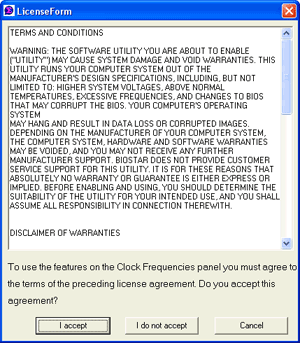 The 3D test can be
run internally, or on the display. After changes have been made, you can save
overclocking setting profiles for later use.
The 3D test can be
run internally, or on the display. After changes have been made, you can save
overclocking setting profiles for later use.
To open up the truly advanced videocard
overclocking options that make this an incredibly powerful tool, click the
purple target circle near the middle of the application. This will prompt a
disclaimer that informs you of the potential hazards of using the tool, and you
must agree to it before going forward.
V-Ranger Advanced Overclocking
Utility
Biostar's V-Ranger overclocking software allows you to adjust
the videocard core & memory clock speeds, the videocard
GPU and memory voltages, and set temperature protection modes all from the comfort of your
Windows desktop.
More specifically, the Biostar V-Ranger overclocking tool
allows us to adjust the videocard GPU core clock speed from 675-1300 MHz, in 1
MHz increments.
Using a similar little slider tool, adjustments to the
clock speed of the videocards' memory can be made in 1 MHz increments, from
2016-2419 MHz. Best of all, it permits us to change the Geforce 8600GTS GPU
voltage from anywhere between 1.294V to 1.6961V (1.347V is the default value),
and alter memory voltage from anywhere between 1.728V to 2.131V (1.811V is stock
voltage).
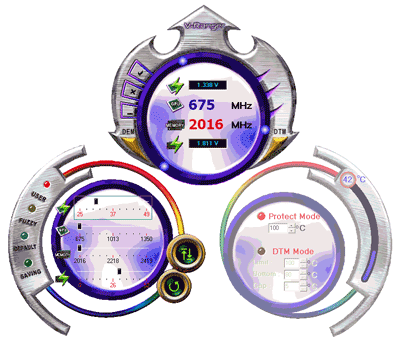
If the significance of this is lost on you, only Biostar's
Sigma-Gate videocards support GPU and memory clock speed and voltage adjustments
while in Windows.
Every time you make an adjustment, V-Ranger reminds you to
test it first by pressing the button with the up and down arrows. The internal
test is brief, maybe a second at most. If the settings fail the test or lock up
the computer, V-Ranger keeps note of what the last good setting was and loads
this automatically upon startup so you can fix the problem.
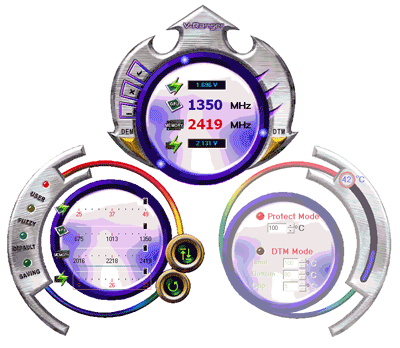 The Biostar V-Ranger tool is easier to
use than the Sigma-Gate overclocker, and if you're really lucky you might run
into a situation where the clock adjustment sliders max out... That's when it's
necessary to go back to Sigma-Gate, since its clock speed options are
broader.
The Biostar V-Ranger tool is easier to
use than the Sigma-Gate overclocker, and if you're really lucky you might run
into a situation where the clock adjustment sliders max out... That's when it's
necessary to go back to Sigma-Gate, since its clock speed options are
broader.
We'll go through the steps
of overclocking the Biostar Sigma-Gate GeForce 8600GTS videocard ourselves a little
later.
Compared to the mainstream overclocking applications that
most enthusiasts use, the Biostar Sigma-Gate and V-Ranger are two very strong
overclocking utilities.
The V-Ranger in particular offers a powerful range of
videocard overclocking controls, and this is something the big three videocard
manufacturers should take note of. Biostar started things off with its
Sigma-Gate GeForce 7600GS and continues its excellent overclocking tradition
with the new Sigma-Gate GeForce 8600GTS. If other manufacturers don't do the
same, Biostar could charge through the middle and become the brand enthusiast
users flock to. Kind of how DFI became the darling of the enthusiast
motherboard industry. I know the last time I've had this much fun overclocking a
videocard was with.... oh wait, the Biostar Sigma-Gate GeForce 7600GS! ;-)
In case you're wondering, Biostar's Sigma-Gate utility is
compatible with other brands and models of nVIDIA videocards. V-Ranger will not
allow you to adjust voltages through, because as the actual videocard is
specially designed for voltage overclocking. The automatic overclocking feature
even works quite well if you choose to use it. Up next, PCSTATS overclocking
results!
