The drivers bundled
with the printer are quite extensive, as the following screen shots
illustrate.
The Setup tab is where
settings such as the quality of the image (Draft, Normal, or Best), paper size
and type, and banner printing options are configured. Quite a bit of this is
automatically assigned upon selecting a single option; for example, when
selecting the "Banner Paper" option, both the paper size and type are selected
automatically. If, in the Paper Size pull down menu, the 4 x 6 inch photo paper
is specified, the corresponding paper type is selected along with the option for
"best" print quality. The most notable option in this tab is the PhotoREt
button, which enables the ultra high 2400x1200dpi resolution that the printer's
specification calls for.
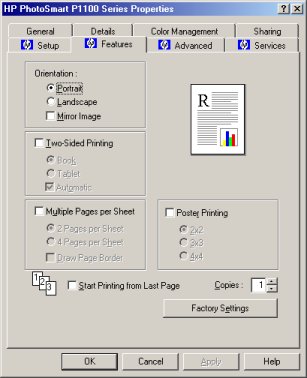 |
Under the Features
section, options such as page orientation, two sided printing options, multi up
printing, and poster printing are available. The orientation options are fairly
self explanatory, as they simply illustrate whether the page will be printed
vertically or horizontally, or whether the image will be mirrored (used for
T Shirt transfers). The double sided printing options specify whether the pages
will be bound like a book (left/right) or tablet (up/down), and will print the
pages accordingly. The Multiple Pages Per Sheet options allow several pages of
information to be squished into one page, which can be useful for an overall
view of how a multi page document would appear when printed normally. This is
the opposite of the Poster Printing option, which will split a single page into
4, 9, or 16 pages. This is useful for large photos that will be combined into a
large poster by taping the pages together.
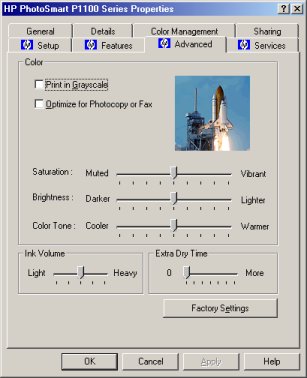 |
The Advanced tab is
where you'll find further color optimization settings, such as Brightness and
ink volume adjustments. Under most circumstances, there shouldn't be a need to
modify these settings, although for those who demand accurate color
reproduction, they could prove useful.
Looking at the Services
tab brings up the HP Photosmart Toolbox, which can be used to clean or calibrate
the print cartridges, view the user's guide, and calibrate the photo tray (so
images are properly centered).
