|
10 Steps to Secure Your PC
Hello,
The focus of this issue of the PCstats Newsletter is
10 Steps to Securing your PC. That's really just the first guide in our issue, but it serves as a fitting focus for the rest of what we have in store for you... After following those 10 Steps, we move right into
Printer Networking on the cheap - no routers, or print servers necessary here. Once you have those two guides under your belt, the focus shifts to
Spyware removal.
For the readers who wrote in last week asking about FTPs, and how to set one up at home, you're in luck; Setting up an FTP Server in WinXP is next, closely followed by a guide to backing up your data and restoring it. Easy stuff you say? Well then, how about some tips to assembling your very own PC? Or, advice
from us keyboard-jockies on how important ergonomics and computers can really
be? It's all here, in Issue 138 of the PCstats Newsletter. :)
Chris, our Industry Insights columnist, talks
about GDDR3 memory while Mike tackles a reader question about how safe it is to leave
a computer on 24/7. Good advice, especially for those of you 'downloading.' Colin
busts out another of his Weekly Tech Tips. Next week he'll be tackling a slightly more advanced topic, so
stay tuned!
Last but not least, I'm pleased to announce that the
PCstats Forums have just re-opened today! We've upgraded our server, cleaned out the dust bunnies, and moved from our forums from FuseTalk to vBulletin 3.0.1 by popular
demand. So, there it is - go and sign
up if you aren't already member, and if you are, go and chat! :-)
 The
Internet can hold a host of dangers for the unwary computer user. Without
proper precautions, your data is at risk every minute your system is
connected to the web. The
Internet can hold a host of dangers for the unwary computer user. Without
proper precautions, your data is at risk every minute your system is
connected to the web.
With this guide, PCstats has set out to
inform you clearly and concisely of the dangers you face, and the steps
you can take to avoid them. Once you look through, I think you'll be
struck by how little effort is required to make your PC more secure. Even
performing the first five steps of this guide will make your system better
protected than the vast majority of Internet connected PCs. It is not wise
to rely on the comparative anonymity of the Internet to keep you safe. If
you do, you will be burned eventually and inevitably. Secure your PC now
to avoid future regrets. The next five procedures can be considered
essential for any computer user that values the sanctity of his or her
data. By following these five easy steps, you can avoid 99% of the
potential trouble lying in wait for you on the Internet. Continue
Here>>

A quick and easy guide to networking your
printer at home without having to buy any extra hardware for the job.
Printers are essential
modern conveniences, connecting with your computer to offer you the power
of a small copy shop in your living room. However, printers can rapidly
become inconvenient if the other members of your household have to
transport the files they want to print to a certain computer in order to
print them. Wouldn't it be much better if every computer in the house or
office could print directly? In this short but sweet guide, PCstats will
look at how to make a printer available over your home network using
Windows XP's built-in sharing abilities. Since most of us use USB or
parallel connected printers, we are going to assume that this is the same
for you. This article assumes that you have a printer correctly installed
on a Windows XP computer and a working network connection to at least one
other computer. If you need help in setting up your home network, be sure
to read PCstats in depth guide to Home Networking and Wireless Networking
before getting started here. Continue
Here>>
|
|
 |  Fresh
from penning our Firewall and Virus Alert article, PCStats would like to
present the second part of our beginners guide to the less savoury aspects
of the internet experience; dealing with
the subject of "Spyware." If you've installed a peer-to-peer sharing
program such as 'Kazaa Media Desktop' or 'Morpheus', or accidentally said
yes to a 'Gator' pop-up, or gone on an excursion to some of the darker
corners of the Internet, chances are your PC has developed an
internet life of its own through one or more spyware
applications. Once installed, spyware software can easily send any
required information out to the Internet using the system's current
connection. Such transactions occur in the background and are difficult to
notice or trace, since most firewall hardware and software, including
Windows XP's built in firewall, does not interfere with information going
out of the protected
computer or network. Continue -- Click
Here>> Fresh
from penning our Firewall and Virus Alert article, PCStats would like to
present the second part of our beginners guide to the less savoury aspects
of the internet experience; dealing with
the subject of "Spyware." If you've installed a peer-to-peer sharing
program such as 'Kazaa Media Desktop' or 'Morpheus', or accidentally said
yes to a 'Gator' pop-up, or gone on an excursion to some of the darker
corners of the Internet, chances are your PC has developed an
internet life of its own through one or more spyware
applications. Once installed, spyware software can easily send any
required information out to the Internet using the system's current
connection. Such transactions occur in the background and are difficult to
notice or trace, since most firewall hardware and software, including
Windows XP's built in firewall, does not interfere with information going
out of the protected
computer or network. Continue -- Click
Here>>
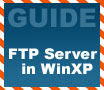
FTP is an easy way to transfer files over the
Internet and in this guide we'll explain the basics of using it, and how
to set up a home FTP server in WindowsXP
If you've ever tried to share a large number of files over
the Internet, you've no doubt noticed that it is not the easiest thing
in the world to do. Sure you can use MSN messenger to send one file
at a time. You could email, but that's slow and limited by
the size of your mailbox. What if you want to make several directory's
worth of your files available to yourself over the Internet while
you are traveling? What's the solution? Why FTP of
course! FTP simply stands for File Transfer Protocol, and as you might
guess, it's a method of transferring data over a network or the Internet.
The main advantage of FTP is the ease with which it can transfer files
over the Internet or your network. Individual files or whole directories
can be made available, allowing clients to choose what they wish to
access. Continue
Here>>
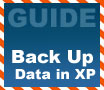 Tired of
reinstalling WinXP after a nasty virus strikes? Create a drive image and
save your data, and your time. Tired of
reinstalling WinXP after a nasty virus strikes? Create a drive image and
save your data, and your time.
Sure, if you've read our article on hard drive
restoration you know that there are ways to recover lost data cheaply
and easily, but this can lead to a false sense of security. What happens
when a hard drive dies completely? It will die eventually... make no
mistake. I've seen hard drives dropped, catch fire, make
excruciating noises and simply stop for no apparent reason. You have got
to back up your essential data. Catastrophic hard drive
failures happen, and when they do, even if you still have warranty
support for the drive you're out of luck; no disk manufacturer
warranties the data on the drive. Your only recourse is data recovery
services, and they can charge enormous amounts for their services,
though often only if they are able to recover the data. In the face of all
this potential trouble, $100 for a new drive doesn't seem so bad, does it?
Continue -- Click
Here>>
 |
|
A Reader Asks... |
|
|
|
Q: I download a lot of large files... so I tend to leave my computer on all the time. Is it safe to do this, or will it overheat? Also, what is the average life expectancy for computer parts?
A: : If your system does not overheat during normal use, I would not worry about leaving it on for extended periods. Computers do not gain heat incrementally through time of use, but rather based on the amount of work they are doing and the ambient temperature around them.
As for life expectancy, the hard disk is really the only part that can 'wear out' as it is mechanical. Hard drives do have a life expectancy, but since the computer is useless without them, I'd use them as intensively as you like and just be sure to make backups of your vital data. Check out our article on backing up and restoring data in Windows XP for more details.
Generally speaking, the life expectancy of other (purely electronic) computer parts is indefinite. Barring power surges and environmental damage, your equipment should last the same period of time whether it is on or off. A few years ago there was an issue with blown and leaking motherboard capacitors, so even under the best operating conditions there is always room for an unknown factor to cause issues. If it makes you feel better, I can't remember the last time I turned my system off, barring restarts. There are several things you can do regularly to keep your PCs hardware and software as healthy as possible. See our 'Annual PC checkup' guide for more. Next week: Another question on FTP sites and home routers.
To submit your questions, send PCstats an email.
| | | -Join us - Beginners Q and A in the PCstats Forums | |
|
|
 |
 An illustrated guide to cheating the pro's out of their service
fees. An illustrated guide to cheating the pro's out of their service
fees.
Assembling your own PC is not hard. I just want to clear that up
from the start, since I'm often surprised when somebody praises me for my computer
'expertise' because I can install memory in their systems.
Installing memory is an exercise roughly comparable in difficulty to
cleaning the lint out of a dryer and putting the filter back in the right
way. Modern
computer systems are designed to be easy to fit together, and they
are. The majority of components are keyed so they will only fit a certain
way, for one thing, and everything is standardized. This is not to say
that it is foolproof, but perhaps foolresistant would be true.
The thing is, the majority of non-techie people that I know have this almost
superstitious awe of computers which requires them to make pilgrimages
to the local computer store every time they want something added,
upgraded, or replaced in their machine. I have to admit that charging $65
for the 10 minutes of labour required is somewhat thrilling....
Continue -- Click
Here>>
|
|
 | 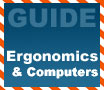 Having fun with Carpal Tunnel? Our drug-free guide just
might make you feel a little better. Having fun with Carpal Tunnel? Our drug-free guide just
might make you feel a little better.
If you are a long time computer user like me,
you might have noticed the occasional hurts and discomforts that go hand
in hand with spending long periods of time in front of the PC. Stare at a
monitor for hours on end, year after year and most likely you'll
eventually start to notice the pains
magnify in frequency and severity. Do this long enough, and the
discomfort could become part of the daily routine when you sit down to
work or game at a computer. Computer Repetitive Strain Injuries (RSIs),
including conditions like Carpal Tunnel
Syndrome and Tendinitis, are
the most common occupational injuries in North America. Many of these cases would be
easily preventable, but still occur due to ignorance of the symptoms or
the severity of the injury.Continue -- Click
Here>>
 |
PCstats
Weekly Tech Tips |
Welcome to Windows | |
 |
|
While the WindowsXP welcome screen looks a lot prettier and more user friendly than previous log in screens, you can't select the administrator user right from the very beginning. Of course you can edit the registry to allow that option. =)
First load up regedit (Start, Run and type regedit then press the ok button) and follow this path. HKEY_LOCAL_MACHINE -> Software -> Microsoft -> Windows NT -> CurrentVersion -> Winlogon -> Special Accounts -> UserList. From there create a new DWORD value, name it Administrator and give it the value 1.
After that's done save, reboot and you're done. >From now on the login screen will display the administrator user as an option. =)
Make sure you're folding for team PCStats with your spare CPU cycles. It only uses the idle CPU resources and stops once your PC is under load. You'll be helping us out as well as Humanity. | |
 |
|
| |
 |
PCstats Issue
No.138
Circulation: 290,826
 |
| Industry Insights |
|
The latest graphics hardware, armed with GDDR-3 memory, hasn't even made it store shelves yet and already Joe Macri, the engineer responsible for guiding the development of GDDR-3, is talking about GDDR-4. According to Mr. Macri, the next generation of memory technology is highly dependant on the infrastructure in place today.
Of course, GDDR-3 is the current standard for enabling never-before seen bandwidth possibilities, tailored explicitly for graphics applications. By making certain modifications to the data strobe (clocking interface) and I/O, GDDR-3 is estimated to reach speeds of up to 800MHz (effectively 1.6GHz). Further, by integrating on-die termination, graphics board design is simplified. And because the memory circuits consume less power, consequentially generating less heat, Mr. Macri sees GDDR-3 as ideal for overclocking (a trend likely to continue in GDDR-4).
GDDR-4 will build on GDDR-3, relying on evolutionary development for higher operating frequencies. The standard will emerge from within JEDEC, meaning graphics processor designers and memory manufacturers alike will participate in the open standard. The standard is still early in development, but the process should be completed before the end of 2004. And when GDDR-4 finally emerges, it should scale up to 1.4GHz, or effectively 2.8GHz.
|
 |
| Written By |
|
Editor-in-Chief
. M. Page
Weekly Tips
. C. Sun
I.I. Columnist
. C. Angelini
A Reader Asks...
. M. Dowler |
|
