|
|
 |
- AOpen DL DVD18X
- Gigabyte 954 Mobo
- Corsair 650W PSU
- Foxconn 975 Mobo
- WinXP Safe Mode
- MSI 7950GX2 VGA
- PCstats Weekly Tips

Newsletter
Archives
|
Geforce 8800GTX and nForce 680i SLI Launched
Hello,
The last couple weeks have been full of new gear -
the new nVidia nForce 680i SLI
chipsets, and more interestingly the new Geforce 8800GTX and GTS
videocards. The Geforce 8800GTX is
big,
really big... and beneath its armour is 768MB of DDR-3
memory and a GPU the size of a coaster running away at
575MHz. The memory runs at 900MHz, giving this graphics card
a mind blistering bandwidth of 86.4 GB/s! With Direct
X10 and full Windows Vista Aeroglass support, the Geforce 8800 series the one to watch out for. You can check out
the Albatron
Geforce 8800GTX and 8800GTX cards in
their full glory right
here.
This issue of the PCSTATS newsletter
starts off with an amendment to our last tweak about putting retired
hard drives back to use as dedicated repositories for temp and swap files. Look
to the column at right
for that. It's really important to do regular data backups of
your computer. If you lack the convenience of a NAS, the next best thing is
a dual layer recordable DVD drive which will allow you to back up info in
8.4GB chunks. The AOpen DSW1812P 18X Triple
Format DVD rewriter is a good place
to start. The
compact Gigabyte
8I945GZME motherboard comes with Intel
GMA950 graphics built right in, and when paired with an upcoming
'Conroe-L,' offers a lot of value when budgets are super low.
You
know Corsair does memory, but have you seen the Corsair
HX620W power supply? Modular cables,
Darth Vader black, and really nice power efficiencies round out the list
of ooh's and aaah's on this one. Intel's Core
2 Duo is
the CPU du jour right now, and there isn't a better platform
than the 975X Express, so have a look at PCSTATS' review of
the Foxconn
975X7AB motherboard. nVidia's Geforce
8800GTX's were recently released, which means you might be able
to get a good deal on a MSI NX7950GX2
videocard if you look around. The
Weekly TechTip rounds off this issue
as always!
Thanks for reading!
Max Page
Editor-in-Chief - PCSTATS

For the average person, backing up your computer is
easiest done by burning your
files to a recordable DVD. With a Dual Layer compatible recordable DVD
writer like the one we're testing today, that means
8.4GB of data, per disk. The AOpen 18x
Triple Format DVD Rewriter (DSW1812P) is one of the few recordable DVD
drives on that market that supports every single recordable DVD format
there is - we're talking DVD+R, DVD-R, DVD-RAM, DVD+RW, DVD-RW, DVD+R Dual
Layer and DVD-R Dual Layer. But wait, that's not all! With the AOpen
DSW1812P drive you also get the Chameleon
Bezel, AOpens' mysterious "Silent Technology" and fabled UDMA66
transfer speeds! And if you act now, AOpen will also include CD-R, CD-RW,
and regular CD-ROM compatibility!Continue Here>>

Gigabyte's
GA-8I945GZME-RH motherboard is built around the Intel 945GZ
Express northbridge and ICH7 southbridge chipsets, and is Core 2 Duo
compatible. The solution is ideal for budgeted consumers,
particularly because the Intel 945GZ variant of the 945-chipset family is
evenly matched to Celeron or 'Conroe-L'
processors that run on an 800MHz Front Side Bus. The Core 2 Duo
natively runs on a 1066MHz FSB, so there will be a performance penalty
running it on the 945GZ Express
chipset at 800MHz FSB. Anyhow, keep an eye out for those Conroe-L
CPUs, they will be the best processors to use with this board. On the
short list of the GA-8I945GZME-RH's
hardware goodies we find an integrated Gigabit networking, 7.1-channel
audio and an Intel Graphics Media Accelerator 950 videocard.Continue Here>>

The Corsair
HX620W power supply is the companies first ever, and this unit
certainly has many good things going for it. First off the Corsair HX620W
power supply has received nVIDIA SLI
and ATi CrossFire certification, so you know it's not a piece of junk.
The 620W
wattage rating
is a sustained value, not peak. Lastly, it comes in a very pretty modular cable design.
Accordingly, the HX620W's +3.3V line can deliver a maximum current of 24
Amps and the +5V rail 30
Amps. There are three +12V lines each of which can handle up to 18
Amps. It's
important to note that Corsair lists sustained amperage values here, not peak! The
Corsair HX620W power supply is Active Power
Factor Correction (Active PFC). Now that we've covered all of that, let's
take a closer look at the HX620W powersupply from a couple different
angles, and take a quick peek inside...Continue Here>>

The flagship Foxconn
975X7AB-8EKRS2H motherboard is a prime example of what Foxconn can do.
Based on the Intel 975X Express and ICH7R chipsets, the board supports all
Socket 775 Intel CPUs like the Core 2
Duo. The 975X Express chipset operates with
a 800/1066MHz FSB. It features 3GB/s SATA II RAID so you can hook up as many as
four SATA hard drives like the Western Digital WD740 Raptor together for data redundancy in RAID 1, or the pure speed of
RAID 0. A 'JMB361' controller brings a secondary IDE channel into the
fold, so along with the one Intel's core logic has graciously provided, up to
four IDE devices are supported. PCSTATS will be using 2GB of Corsair
Twin2X2048-6400C4 in the Foxconn
975X7AB-8EKRS2H test system today, and with Microsoft Windows Vista on
the horizon I wouldn't recommend building a new system with any less than
1GB RAM.Continue Here>>

The GeForce 7950GX2 is nVIDIA's flagship graphics
card, and the first true dual core, dual slot PCI Express videocard from nVidia. In this review PCSTATS has the pleasure of
testing out a MSI NX7950GX2-T2D1GE videocard. MSI's
NX7950GX2-T2D1GE slips delicately into a single PCI Express x16 slot, but
occupies two case bracket spaces. It has two DVI connectors (HDMI
compliant), is HDCP enabled, and offers HDTV outputs via component out
even. Best of all it run in SLI mode in any motherboard with at least one
PCI Express x16 slot... makes you wonder what this all means when it
comes to the gaming benchmarks doesn't it?Continue Here>>
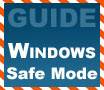
Hit F8 to boot
your PC in to Safe Mode, and from there..... what? Safe Mode is a
powerful tool for fixing problems in Windows, and finally PCstats explains
how to actually use it! Like a lot of the people
in the computer hardware journalism business, many of us here at PCStats
got our start working tech
at a computer store. Now if you've ever done technical support, you
know the inherent difficulty of trying to troubleshoot a problem over the
phone, especially when the customer is a computer novice. A lot of our
work on the various Beginner's
Guides can be directly attributed to our
desire to make everyone's life easier by providing basic computer know-how
in an easy to access form both here, and in the PCSTATS Newsletter.In this article, PCstats will explain how Windows XP's
various 'Safe Modes' work, how you access them and how they can help
you troubleshoot various software and operating system issues. Now, isn't
this a handy topic!? Continue Here>>
 |
|
PCstats Weekly Tech Tips: Multiple Monitors |
|
|
For those of us faced with too much going on, using multiple computer monitors is common practice to expand the size of one's desktop. Usually, the addition of a second monitor automatically puts the new display space to the right of the primary display. Yet what if that second monitor can only fit on your desk to the left of the primary monitor? Or, what if one monitor goes above or below the primary display? Luckily for us WindowsXP is rather clever at accommodating just about any dual monitor orientation, so you can position a secondary monitor where ever you want without having to use third party software to get the desktop looking correct.
This tip applies to any computer with dual monitors already connected. The first thing you'll want to do is load up your display properties (click "Start" -> "Control Panel" then double click on the "Display" icon) and click on the "Settings" tab. From there you should see two monitors represented, the one with a "1" on it is the primary display. Click and drag the secondary monitor to wherever you want. By that I mean click the secondary display and drag it above, below or to the left of the primary monitor icon, then release. If you're experimenting, click the "Apply" button to see how your new display setup is, when you find the configuration that you like simply press the "OK" button and you're set. This is a really simple tip, but you'd be surprised how many people never even knew WindowsXP has this feature built right into it.
Let PCSTATS know what you think about this Tech Tip, and be sure to stop by PCSTATS Forums and post your comments or questions. |
|
Join the PCSTATS Forums Today @ forum.PCstats.com! | |
 |
PCstats Issue
No.228
Circulation: 176,194
 |
| Putting Retired Hard Drives Back To Work Pt. 2 |
|
Here's a follow up on last week's column. As Ron wrote in an eloquent email, the rule about keeping the swap file the same size as your memory only applies if you have 1GB or more of memory installed. If you have less than 1GB of memory you'll want to use a larger swap file size.
If you're running WindowsXP with less than 1GB of system memory, you'll still want to move the swap file onto a separate hard drive however keep the total memory (system RAM and swap file) to at least 2GB. Better yet if you have a low memory system, let Windows manage the swap file size on the secondary drive. Some may argue here that the swap file size should be set for maximum performance but it's the act of moving it to another drive that gives the biggest boost.
Another reader wrote in talking about what would happen if the swap file hard drive fails. He said potentially it would crash and ruin the OS if the swap file were to disappear, well let me reassure you nothing would happen. =) WindowsXP can run without a swap file although it's not recommended for many reasons and if the secondary drive which hosts the swap file should fail, your system will still be able to boot. Just tested this one out and the OS booted just fine. If this should happen to your machine, simply create a new swap file on your primary hard drive, it won't be as fast but it'll work.
Finally if you have a lot of system memory say in the area of 4GB, it is not ok to turn off the swap file. Some Windows processes and applications require a swap file to be present even if it won't be used and turning it off can give memory errors or odd slow downs. There you have it, hopefully that will answer
any questions you had relating to the swap file. =)
"Get the 'Stats and Stay Informed!" |
|
