Nexland's
Pro800 Turbo features web based administration only, so
you will need some sort
of web browser (Internet Explorer, Netscape Navigator, etc) to configure the unit.
To do this the user loads up the browser with "192.168.1.1" into the "Address:" bar.
After that, you have access to the ISB Pro800 Turbo configuration menus
which can be password protected as well.
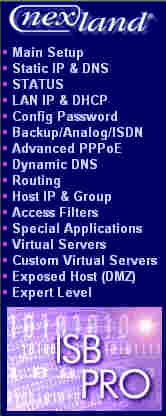
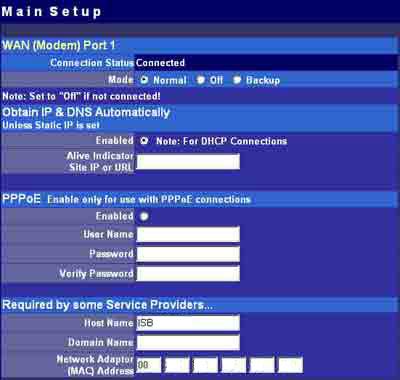
The connection status shows
whether the ISB Pro800 Turbo is connected to the web and if the connection
can be used as a normal internet feed or as a backup. Normal means that
the connection is used as a regular internet connection. Off, sets the modem
ports on the ISB Pro800 Turbo to off. Backup means that if the main connection
dies, then the "backup" connection will take over where the first one left off.
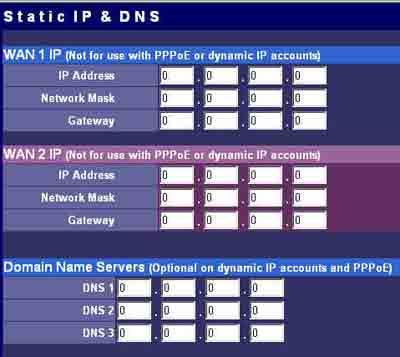
If the internet connection
you have still uses static IP's and DNS's, you'll have to enter the values
in the appropriate boxes.
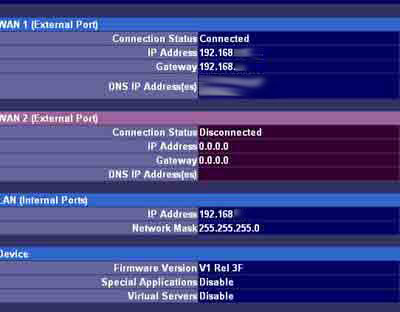
This is what is shown when you select status. As we can see from the
above, it will tell you the IP address you're using, the gateway, DNS's and whether you're connected
or not. There is a screen like this for both WAN 1 and WAN 2.
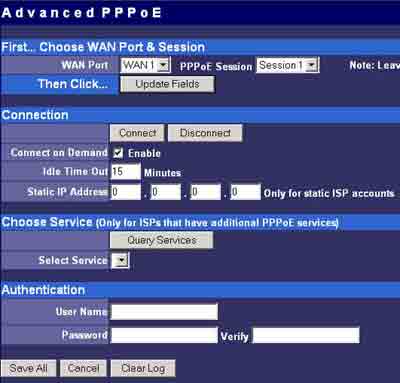
Sorry, I'm not a DSL user myself, but the ISB Pro800 Turbo does seem to have a comprehensive amount of settings.
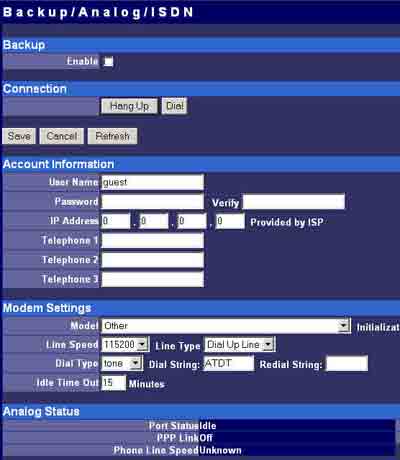
Since the ISB
Pro800 Turbo can be connected to an external analog modem, should both broadband
connections die, it's nice to know that at least the unit can use dial up
internet.
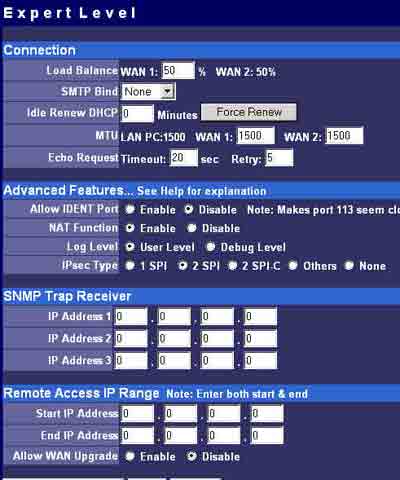
Expert Level tools are out of my league for the most part,
but this partially illustrates that this router is intended for SOHO and medium
sized businesses. Note that you can configure the two WAN connections (cable, DSL, SDSL or T1 connections) to be load balanced, and set the weights
accordingly.
Assuming that all the cabling has been done correctly,
we're going to give a quick example of how to install the ISB Pro800 Turbo
for a cable connection (this is what I use at home). After @Home went bankrupt, my
local provider has taken it upon themselves to continue cable internet service. They've switched the system from static
IP's and DNS's to dynamic everything and that makes things easier when
setting up routers or computers.

All that
the consumer really needs in this case are their Host Name and the Domain Name.
Assuming
the service providers servers are deft enough to release the old MAC address from the
NIC card and pick up the new one from the Nexland router you should be good
to go. If you have problems with this open up a dos prompt
while the computer is still connected to the internet and type "ipconfig
/release". This will tell the server to release the MAC address it has in memory
for your connection, and as soon as a new device is connected it should
renew its memory with the new MAC address. DSL is just as easy; what you would have to
do is enter your user name and password into the appropriate places
and you're set as well!
