The
Trendnet TEW-211BRP 802.11b wireless router features a 4-port switch and two removable dipole antennas. Unlike
the SMC offering there is an extra port for the WAN connection
so you have four full 10/100 jacks available for other computers
to connect to. The unit comes with a serial port for analog modems
and that's about it for extras.
Of all the Wireless Access Points we tested, the Trendnet
unit was the only one which came with removable antennas. The importance of this is that for
larger area coverage an Omnidirectional (spherical), or Directional (line of sight) antenna can be
hooked to improve the signal strength. The build quality of the unit
was very good, although it was somewhat difficult to make out the
activity LED's behind the smoked plastic window. The unit is wall mountable, and
comes with a set of screws.
Hardware Installation:
The
TEW-211BRP installs remotely
on the network so all we needed to do was plug in the Ethernet cable into
the WAN jack, and a computer into one of the four switch ports. An AC adaptor
supplies the unit with DC power and the two antennas screw into reversed
SMA jacks. With our WindowsXP test system already setup and installed with the
TEW-203PI PCI wireless LAN adaptor, we popped in the CD and launched the
configuration screen for the 211BRP.
It's necessary first for
the wireless LAN adaptor and the wireless Access Point to have a good strong
signal together - the WAP is accessed at 192.168.2.1 through a standard browser so
if the wireless connection is down you will not be able to configure the
router.
Software Installation & Initial Setup:
There really is no software installation for the 211BRP. The CD-ROM which ships
with the unit just ports the browser to 192.168.2.1 and that brings up the on
board configuration screens which are hosted in the router. Setup is fairly straight forward,
and the manuals are a good reference point, but don't go
into exacting detail by any means.
| IP Address: |
192.168.2.1 |
| Subnet Mask: |
255.255.255.0 |
| Default Gateway: |
n/a |
Setting up a Secure Wireless Connection:
As with each of the WAP's
we are testing, the goal is just to set up a wireless connection with MAC filtering
(if possible) and 64-bit WEP enabled. Sadly, even for individuals familiar with
setting up wired LAN's, this is not always an easy process.
We set
up 64-bit encryption using the good old standby key 4D-33-EF-C6-1A. I'm not
really certain why the manufacturers
don't bother to explain in the manual, or in the software how
to go about creating a valid hex key. I would find it really surprising
if a new user who is walking through the steps of setting up encryption would even
know what to type in since there are no options even to generate the
keys with a pass phrase on the Trendnet unit, or in the setup screens that we could
find.
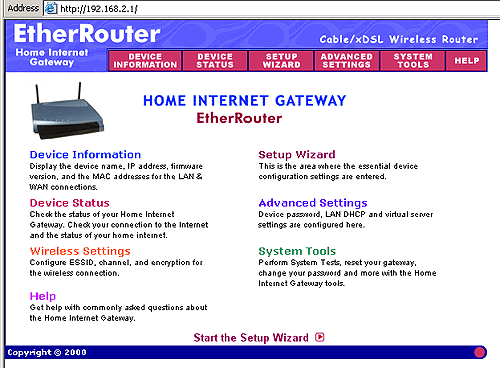
The SSID was easy to change,
but this provides almost no real protection to a wireless network. It's a good
starting place however as leaving the default "Any" setting in place is not a good
idea.
In any
case, the setup screen were followed and 64-bit encryption and a new SSID were chosen
for the 211BRP in no time. After the wireless router was set, we lost the
signal momentarily as expected. A third computer which was also monitoring the wireless
changes immediately picked up on the SSID change and instantly reconfigured
itself to accept the connection (underlying the fact that SSID is useless as a
security measure).
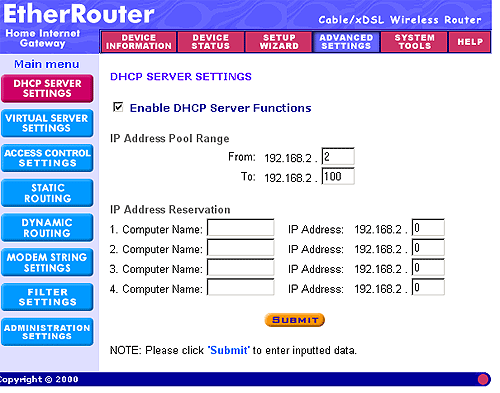
The WindowsXP test system showed the connection
to the newly created SSID, and a quick double tap on the broken WLAN icon
brought up the standard WindowsXP box which allowed us to type in the hex key of 4D-33-EF-C6-1A,
and regain the now encrypted connection the wireless router.
Since the computer regained the connection to the Trendnet Router without
any problems I'd have to have to give Trendnet some credit for ease of use here. At
least one other unit failed to work again once we set encryption up... In case
you need it, the reset button is on the rear of the unit. Once pressed for about
5 seconds, it will reset the unit to factory defaults.
| Default Network Settings |
|
Updated Network Settings
(only
examples) |
|
| WAN IP Address: |
192.168.2.1 |
|
192.168.2.1 |
|
| Password: |
admin/ - |
|
admin / myPass |
|
| SSID: |
Wireless |
|
testTREND |
|
| WEP: |
disabled |
|
64-bit enabled |
|
| Passphrase: |
uses hex keys |
|
4D-33-EF-C6-1A |
|
| Channel: |
6 |
|
6 |
|
| MAC Filters: |
disabled |
|
general |
|
|
|
|
|
|
|
|
|
|
|
