Let's look at how to encrypt files in
Windows XP, and how to create a recovery agent in case of disaster:
Note that you must be using the NTFS
file system in order to use encryption.
Encrypting files and
folders:
Right click on the file or folder and
select 'properties.'
In the 'attributes' section at the
bottom, click 'advanced.'
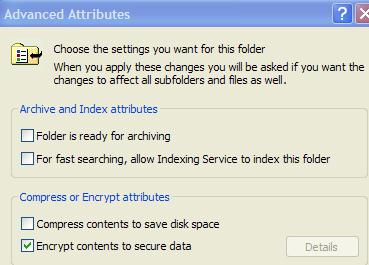
Check the 'encrypt contents to secure
data' box, then click OK twice. In the case of a file, you will be prompted to
choose between encrypting just that single file or the whole folder, and in the
case of a folder, whether you wish to also encrypt any subfolders it may
contain.
Creating a recovery agent:
Decide which user you wish to use as a data-recovery agent. It is
recommended that you use the built in 'administrator' account. Login as
this account.
Go to 'start\run' and type 'cmd' to bring up the command
prompt.
Type 'cipher /r:(pick a filename) to create
a digital certificate for a recovery agent. You will be prompted to set a password. This
creates two files in the 'my documents' folder of the current user. Be aware
that these files can be used by anyone to become a data-recovery agent,
so it is wise to remove them after we are finished this
procedure.
And by
remove them I mean delete the files and empty out the "recycle bin." This
effectively clears the files from the computer, or you can manage the same
result by holding down the 'shift key' as you delete the selected
files.
Go to 'start\run' and type
certmgr.msc.
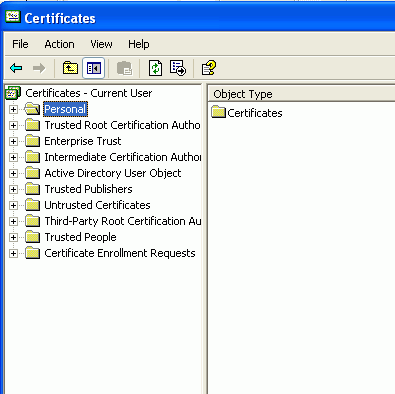
Go to 'certificates - current
user\personal' right click and choose 'all tasks' then 'import'.Click next.

