To continue the example, say
we want all messages with 'earn $$$ at home' in the subject line to be placed in
the 'spamcan' folder we created. Check the 'move it to the specified folder'
box, then in the 'rule description' pane, click the underlined link and specify
the 'spamcan' folder as the target.
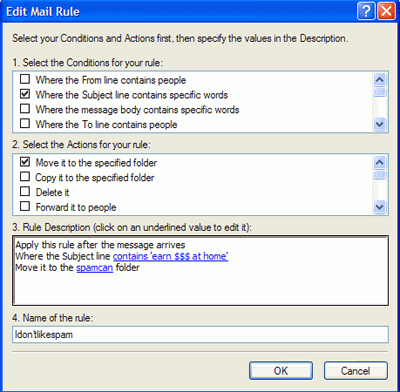
Now our rule is complete. Give
it a name and click 'ok' to apply it to all future mail.
This is one example of how
message rules can be useful, but I've found that when the message rules begin to
pile up, they don't always work 100%. Other good uses are to funnel all email
containing attachments into a separate folder where they can be handled with
care, or even just organizing your mail by funneling messages from specific
people to specific folders. There are more effective ways of organizing your
email though, and we will look at one example of this later in the article when
we combine message rules with a third party sorting program to try and block
spam more proactively.
Blocking spam with Outlook
Express
You can also use the message
rules menu in Outlook Express to easily block mail from a specific address. This
function (the 'blocked senders' list) automatically funnels all mail from these
sources into the deleted mail folder. To set an address to be
blocked:
Open
Outlook Express,
go to 'tools\message
rules\blocked senders list'.
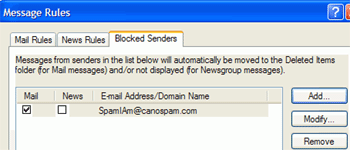
Click 'add' then type in the
address you wish to block. Click 'ok.' That's it.

