To use the 128-bit AES hardware encryption features of the Kingston
DataTraveler Elite, the user first needs to hook up the device to a
USB port and launch the TravelerSafe+ application to create a private space,
assign a password and specify a password hint. The software will partition
the DataTraveler Elite drive in two, with as much or as little of the total
2GB space encrypted as the user determines, and then format the entire USB
drive for use. It's best to ensure the device is empty before setting up the
encryption partition, as the formatting process removes all data
in both the public and private partitions.
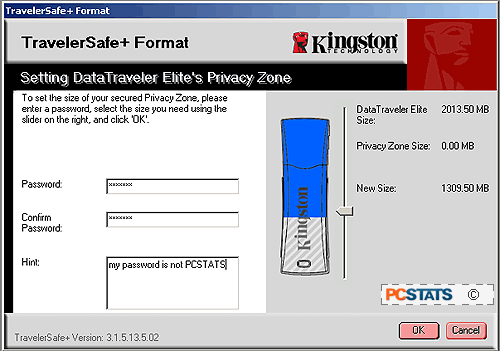
With the encrypted data partition configured, each time the Kingston
DataTraveler Elite is connected to a PC the public data storage space is
instantly accessible like any removeable drive would be. The data stored in
the private partition remains obscured until the TravelerSafe+ application
is launched, the correct password entered, and the device has essentially been
confirmed to operate in its 'private zone.'
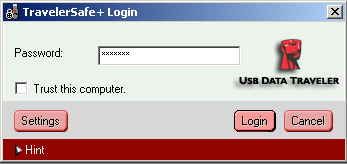 The way Kingston have configured the software
means that either the public or private partitions of the DataTraveler
Elite are accessible from any application in the computer, but not both
at the same time (nor will the TravelerSafe+ program work if two DataTraveler
Elite devices are connected to the same PC). When the owner is logged into
the private partition, files stored in the 'public zone' of the USB device are
not accessible. To access them, the owner will have to first log out from
the private zone.
The way Kingston have configured the software
means that either the public or private partitions of the DataTraveler
Elite are accessible from any application in the computer, but not both
at the same time (nor will the TravelerSafe+ program work if two DataTraveler
Elite devices are connected to the same PC). When the owner is logged into
the private partition, files stored in the 'public zone' of the USB device are
not accessible. To access them, the owner will have to first log out from
the private zone.
The way this has been oriented is a little inconvenient if the user stores
files he/she needs in both the public and encrypted spaces. However, it makes
sense in that once the encrypted area has been logged into, any application on
the computer can write or read data from the device as if it were a normal
USB drive. Given that there is no data transfer performance penalty when using
the 128-bit AES encrypted storage area, one might as well use it.
|
experts tip: data access and copy limits |
| on a side note, if a file is in use from either zone, the device will not
allow the other zone to be accessed until that file closed. the same goes for
logging off of the private zone; if an encrypted file remains open the owner
cannot log out. yanking the datatraveler elite out of the usb slot will force
the device to log off the privacy zone, but doing so isn't necessarily good
practice for maintaining data integrity. We should also note it's possible to copy a file from one zone
directly to the other, without first moving it to an intermediary drive
(like the PCs hard drive). |
| Comments and Feedback? Suggest a Tweak. |
Once accessed, encrypted files in the private zone are indicated by
a orange highlight that is unmistakable, so we don't suppose misplacing
sensitive files in the unsecured area will be an easy oversight for a hurried or
rushed user.
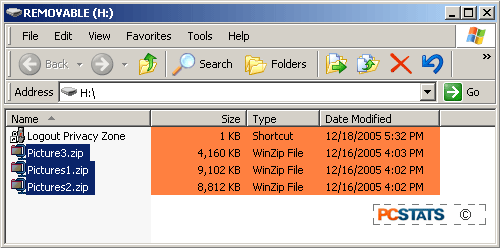
When the user is done working with files stored in the private
encrypted zone, two clicks of the special 'Logout Privacy Zone'
shortcut icon in the DataTraveler Elite's private drive folder will log off
the owner, closing all access to the private zone.
