Let's take a closer look at the stylish 19" Samsung Syncmaster 971P before
we proceed with the display tests.
Style is
the key word here, Samsung have gone to great lengths to pump the esthetics up. The
Syncmaster 971P display oozes sleekness, and its glossy black lines melt into the background seemlessly. The bezel around the 19" LCD screen is 3/4"
wide, made of clear plastic laminated over black in a way reminiscent of the iPod. The
LCD screen is about 1" thick.

The Samsung logo is the only marking around the screen itself, and
its dark grey lettering is not distracting. The two-port USB hub is located on the left
hand side of the base, at the back in a convenient location that won't get in
the way. There are no manual OSD controls. With DVI, most monitor controls are unnecessary, but I kind
of miss having physical brightness and contrast controls.

The
rear of the Samsung Syncmaster 971P has only the Kensington lock.
The smooth appearance of this display would make it a great candidate for a reception or
sales desk, or for presentations.

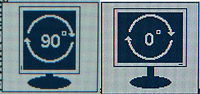 The screen of
the Syncmaster 971P rotates to the right 90 degrees, transforming
the viewed image from 1280x1024 landscape to 1024x1280 portrait. Some
Samsung literature we've read seems to indicate that the picture
will automatically rotate with the orientation change, but
PCSTATS could not confirm this.
The screen of
the Syncmaster 971P rotates to the right 90 degrees, transforming
the viewed image from 1280x1024 landscape to 1024x1280 portrait. Some
Samsung literature we've read seems to indicate that the picture
will automatically rotate with the orientation change, but
PCSTATS could not confirm this.
A small icon does pop up on the
screen indicating 0 or 90 degrees, but we had to manually rotate the desktop
in the nVidia display options menu. Tilt the screen back a bit before you rotated it
into portrait mode, this will stop the bottom of the screen from scratching the
base.

