 |
| Overclocking Results: |
|
|
The MSI R3870X2-T2D1G-OC videocard ships with
pre-overclocked GPUs running at 860MHz. That's an increase from
the ATI default clock speed of 825MHz GPU. The 1GB of GDDR3
memory runs at 900Mhz (1800Mhz DDR), which is the default speed.
Overclocking dual GPU videocards is always a tricky endeavor, but that doesn't
mean PCSTATS won't be looking for some really good overclocking results with the
MSI Computer videocard. Let's begin!!
As usual, overclocking was done through the ATI
Catalyst Control Center and ATI Overdrive which unlocks GPU and memory clock
speed. PCSTATS started with the GPU first, pausing to test the results with a
quick 3D benchmark before continuing. We take note of any stability problems or
the appearance of artifacts, and then list the maximum stable and artifact-free
overclocked speed the video card can attain.
The MSI R3870X2-T2D1G-OC's twin HD 3870 GPUs successfully achieved
875Mhz without any sign of artifacts or instability, but we were
not able to push much further, as distinct stability problems manifested. A
speed of 878MHz proved to be the maximum stable and repeatable overclock
for this MSI videocard. As in the case of other dual-GPU videocards, we are assuming
that the stability of the link between the GPUs themselves is part of the
limiting factor in these tests.
 Overclocking the MSI R3870X2-T2D1G-OC's 1GB of DDR3 memory proved
fairly unexciting too, as PCSTATS was only able to raise it to a maximum of 955MHz (1910MHz
DDR), a 55Mhz overclock over stock speed.
Overclocking the MSI R3870X2-T2D1G-OC's 1GB of DDR3 memory proved
fairly unexciting too, as PCSTATS was only able to raise it to a maximum of 955MHz (1910MHz
DDR), a 55Mhz overclock over stock speed.
Clearly additional tweaking headroom is not one of the
features of MSI's pre-overclocked gaming videocard, but then it's supposed to
demolish games out of the box, not out of the lab. Let's look at some benchmarks
and see how it acquits itself.
Tweaking Fan Speed for
Lower Temperatures
After a few rounds of benchmarking with the MSI
R3870X2-T2D1G-OC, temperatures were stratosphereically hot. Curiously, in spite
of the burn-your-fingers-heatsink-temperature, the videocard's fan remained
relatively slow and quiet throughout testing. It's a safe bet the videocard's
twin GPUs were generating heat like fiery furnace, and sure enough GPU
temperatures were hovering around the 80-90C mark.... far from ideal conditions
regardless of how quiet the videocard was operating.
Why the heatsink's fan wasn't kicking up the RPM to deal
with the heat is a question only AMD can address, drivers always seems to its
weakest point. Luckily, there is a quick software hack you can do to
dramatically lower GPU and memory temperatures. Credit is due to Guru3d for
coming up with this one, and you'll find that it applies to just about any ATI
Radeon videocard on the market now. In fact, this is the same technique PCSTATS
used with the Radeon HD 4870 X2 series.
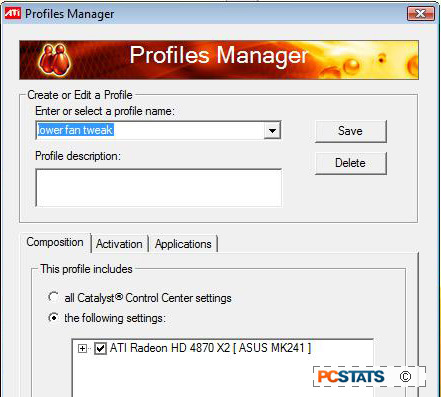
First ensure that Catalyst 8.8 drivers are installed (or
newer), then open up Catalyst Control Center and go to > ATI Overdrive >
and enable overdrive by clicking on the little padlock icon. Next, click on
Profiles > Profile Manager and create a new profile called "Lower Fan Tweak".
Check "all catalyst control center settings" and click Save. Next, within
Windows Vista go to:
C:\Users\*your
ID*\Appdata\Local\ATI\ACE\Profiles\Lower Fan Tweak.xml
Right click on the file and select "edit", we need to
edit some parameters in the XML.
Find "FanSpeedAlgorithm" and change value="Automatic" to
value="Manual". The term "manual" is case sensitive, so spell it Manual.
Next, find
"FanSpeedPercentTarget_1" and change <property name="want" value="23"> to
your desired fan speed percentage, value="100" for full fan speed, value="50"
for half, you get the idea. The number may be 23, or some other integer.
Note that if you change the values for
FanSpeedPercentTarget_0, this won't work on the dual GPU HD 3870 X2 videocard -
that parameter (the "_0" parameter) is for the single GPU Radeon HD 3870
videocards. I made this mistake the first time and it took me a couple minutes
to figure out why the fan speed didn't change at all.
Save the XML file you've just edited. Back in the
Catalyst Control Center load up the "Lower Fan Tweak" profile. You should
immediately notice the fan on the MSI R3870X2-T2D1G-OC speed up to 100%
duty.
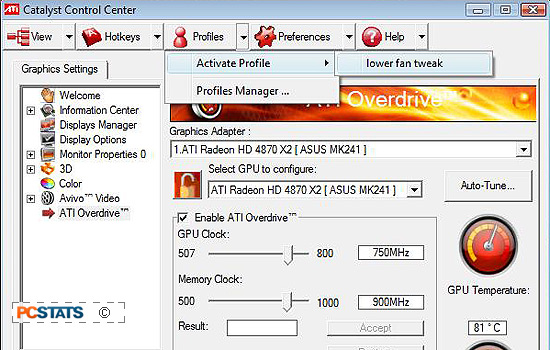
For our testing PCSTATS simply set the value to 100,
which results in a pretty vigorous whooshing noise. Within a few minutes the GPU
temperature fell to a resonable 40-50C range with fan speed at 100% duty. If you
play around with the values you'll find a happy medium to achieve low temps and
moderate noise levels. Next up are some pretty impressive benchmarks!
