Overclocking Gigabyte's GA-P55A-UD6 Motherboard
 |
| Overclocking Results: |
|
|
Overclocking methodologies change along with CPU
architectures, with the Core i5 platform the good old Front Side Bus is nowhere
to be seen. In its place is a similar clock speed called BCLK - Base Clock.
PCSTATS is still finding its feet with Core i5/P55 Express overclocking, but
from what we're seeing the choice of motherboard plays an important role, as
always.
Before the overclocking commenced, PCSTATS installed two
sticks of 2GB Corsair CMD4GX3M2A1600C8 DDR3 RAM into the Gigabyte GA-P55A-UD6
motherboard. Good quality, low latency memory is the cornerstone of a successful
overclocking attempt in our books, and Corsair is among the best brands for RAM
out there.
The Corsair CMD4GX3M2A1600C8 memory was changed from
DDR3-1333 to run in DDR3-800 MHz mode, so as not to hold the CPU back. All
processor throttling options were disabled in the BIOS; including C1E state, and
Speedstep/EIST. The standard Intel reference socket 1156 heatsink was used for
cooling.

We adjusted the Core i5 750's CPU multiplier from 20x
down to 12x, the base clock was then slowly increased from 133MHz... The
GA-P55A-UD6 motherboard's BCLK was easily raised in 15 MHz increments to 150MHz
and then 175MHz. At this point we overclocked in smaller leaps, going to 185MHz
BLCK then 195MHz and 205MHz and finally 210MHz. The system would crash while
loading Windows Vista at 215MHz BCLK, so we settled on a maximum overclocked bus
speed of 210MHz - par for the course from what we've seen recently from P55
motherboards.

Of course, even if you don't overclock your processor
manually, you can still take advantage of the Core i5 750's large amounts of
headroom through enabling Turbo Boost or Gigabyte's Smart Boost utility.
Next up a quick look around the BIOS on the Gigabyte
GA-P55A-UD6 motherboard and then it's on to power draw measurements, the test
system specs and benchmark section of this review.
Inside the GA-P55A-UD6's
BIOS
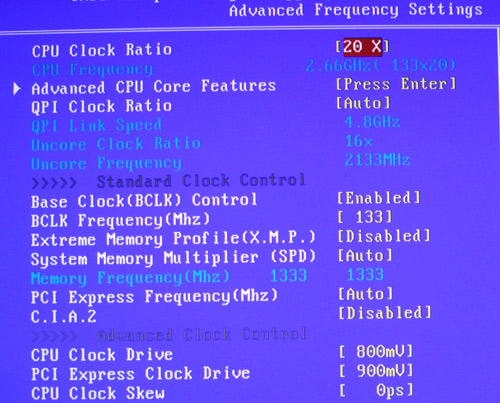
The main overclocking control features for
adjusting the CPU multiplier and BCLK frequency can be found in the Advanced
Frequency settings page.
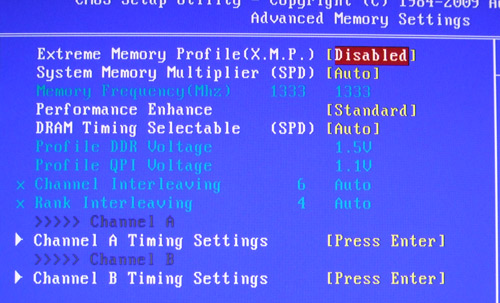

The BIOS also has extensive memory control
options for the GA-P55A-UD6's six DDR3 memory banks. Timings can be set down to
the individual clocks cycle, per channel.
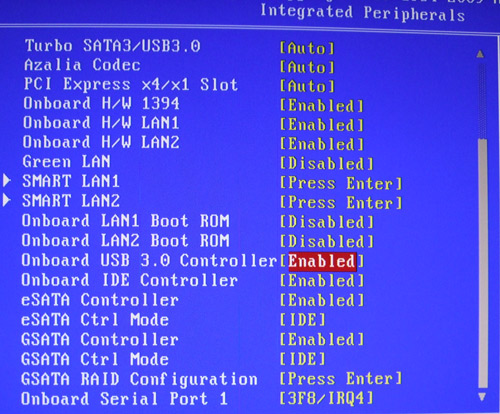
The GA-P55A-UD6's USB 3.0 controller can be
disabled for troubleshooting purposes.
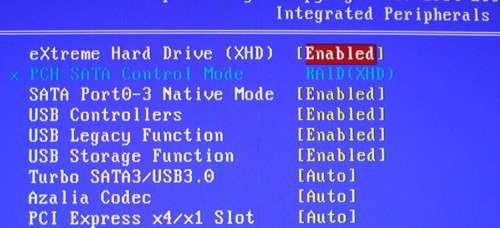
The GA-P55A-UD6 also gives you control over
its storage support as well, and the SATA 6Gb/s connections can be turned on or
off at will.
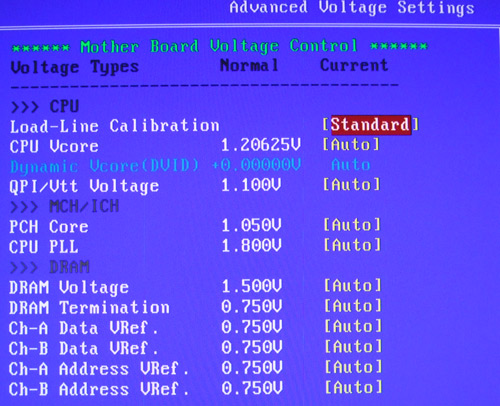
Finally you can also adjust pretty much every electrical
setting on the GA-P55A-UD6, although this feature is only recommended for expert
usage. You don't want to fry your flagship motherboard!
With the BIOS covered, let's see just how fast
GA-P55A-UD6 really is...
System Power
Draw
Energy
efficient computers are a good thing, so it helps to know how power efficient,
or power hungry different parts of a computer are when stressed with different
tasks. Since it is very difficult to isolate a videocard or CPU and measure
power draw separately, PCSTATS measures total system power draw with the aid of
an Extech 380803 AC Power Analyzer and A-PFC compliant PC Power and Cooling 750W power supply. The meter is
placed between the 120V AC outlet and the PC power supply. By stressing the test
platform's graphics solution or processor, it's then possible to measure power
draw relative to the PC at an idle state.
|
Total System Power Draw
 Gigabyte
GA-P55A-UD6 Gigabyte
GA-P55A-UD6 |
|
Processor & Graphics
Solution |
Idle
|
CPU
Loaded |
|
Intel Core i5
750
nVidia Geforce GTS250
(Discrete Graphics)
|
130W
|
184W
|
|
(At desktop) |
(via
Prime95) | |
By stressing the test platform's graphics solution or
processor, it's then possible to measure power draw relative to the PC at an
idle state. The test system is measured at Idle (Windows desktop), Graphics
Loaded (3Dmark06) and CPU Loaded (Prime 95) states.
