Gigabyte's GA-Z68X-UD3H-B3
motherboard features both the traditional text-based BIOS and a Windows based hybrid-EFI BIOS called 'Touch BIOS.' While most
enthusiasts prefer the quick responsiveness of the text-based BIOS and are familiar
menu structure, the hybrid-EFI BIOS which is accessible through Windows is a nice
compromise over the pure UEFI BIOS approach taken by MSI and ASUS.
Gigabyte left the traditional BIOS
alone and so it's still accessible at POST by pressing the 'Del' key. The main
overclocking controls for adjusting the CPU multiplier (and BCLK frequency) are
found in the Advanced Frequency Settings page.
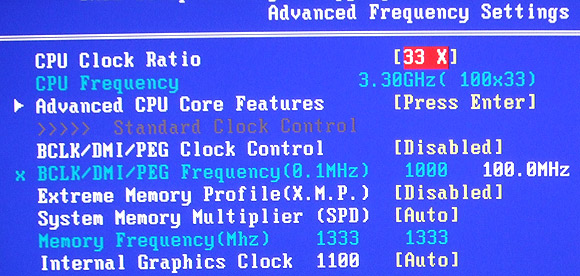
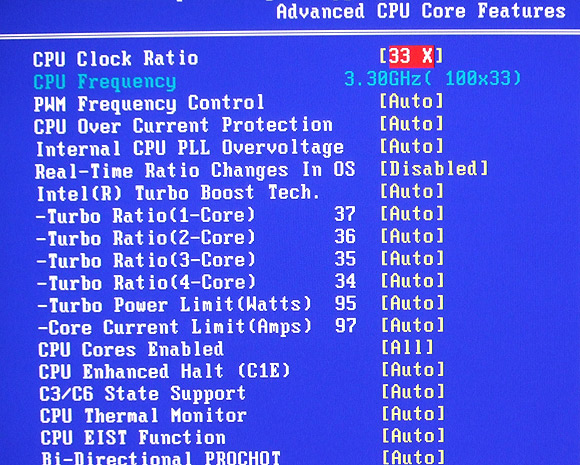
The BIOS has extensive memory control options,
timings can be set down to the individual clocks cycle, per channel.
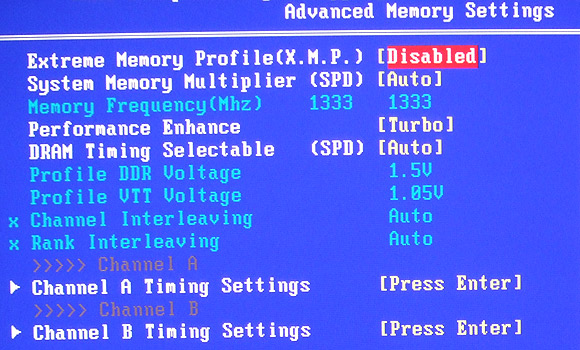
Finally, you can also adjust pretty much
every electrical setting you want in the BIOS, although this feature is only
recommended for expert usage. You don't want to fry your motherboard!
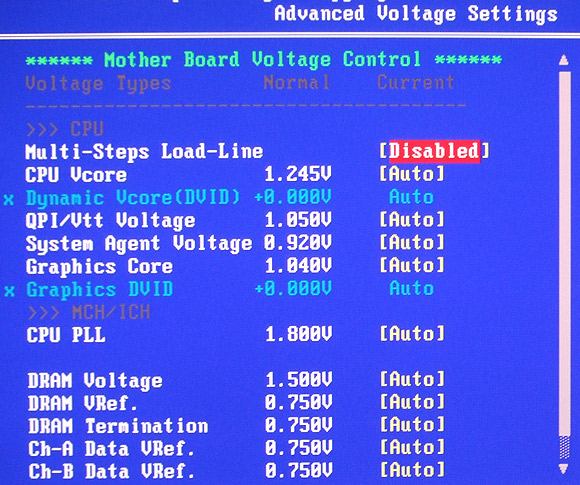
Overclocking the Intel HD 3000 graphics on the
Intel Core i5 2500K processor. The default is 1100MHz.
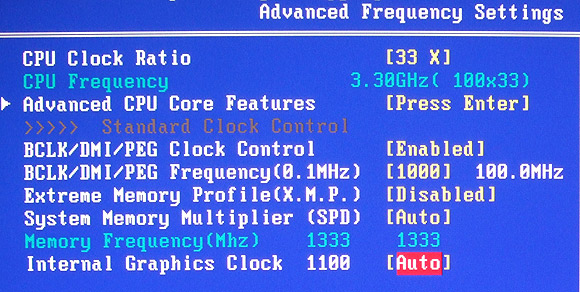
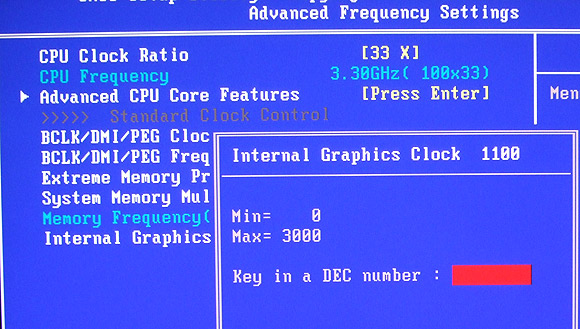
The speed of the Intel HD 3000 graphics can be
adjusted to as high as 3000MHz, though 1500MHz is a more realistic.
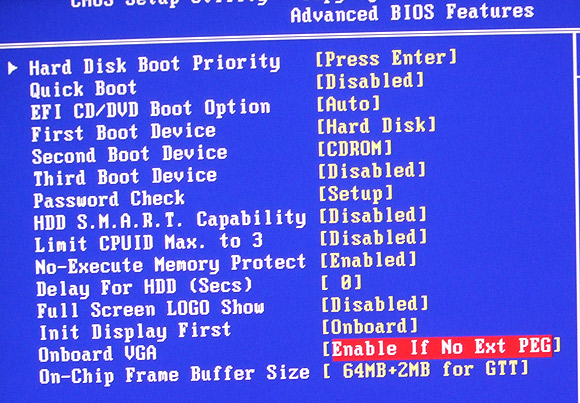
Gigabyte Touch BIOS
Gigabyte's Touch BIOS fills a new role by enabling BIOS
access from the Windows desktop, without replacing the existing BIOS at POST.
There are some added features in Touch BIOS for taking screen shots, inserting
bookmarks on certain BIOS pages and organizing the BIOS icons to suite a users
individual needs. This is what it looks like from
within Windows 7:
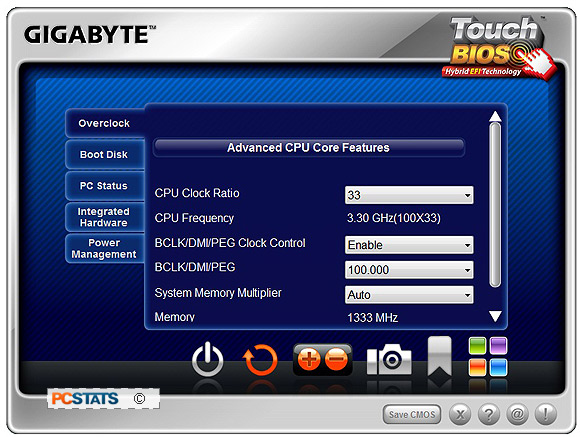
Gigabyte's Touch BIOS has big graphical buttons that put it on more familiar ground for
users who may have never opened up their BIOS at POST. On a side
note, I have to say that PCSTATS has been really disappointed in every UEFI BIOS from the
likes of ASUS and MSI we've tested to date.
The graphical user interfaces we've seen so far are way too sluggish and each motherboard maker has confusing
interfaces and random icons which only complicates things further.
With the BIOS covered, let's move onto overclocking!
