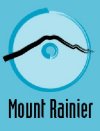 The idea behind the Mt. Rainier technology is to add native support for
rewritable CDs and DVDs to the operating system itself. This would ideally
eliminate the need for cross compatibility between the various existing methods
of writing to a UDF file system disk. It also proposes several key advances,
such as the ability to automatically begin the formatting of a blank rewritable
disk as soon as it is inserted, and allowing already formatted sections of the
disk to be used while it continues formatting the rest of the disk in the
background. Files could then be added to the disk through the normal Windows
interface, without the need for a third party program.
The idea behind the Mt. Rainier technology is to add native support for
rewritable CDs and DVDs to the operating system itself. This would ideally
eliminate the need for cross compatibility between the various existing methods
of writing to a UDF file system disk. It also proposes several key advances,
such as the ability to automatically begin the formatting of a blank rewritable
disk as soon as it is inserted, and allowing already formatted sections of the
disk to be used while it continues formatting the rest of the disk in the
background. Files could then be added to the disk through the normal Windows
interface, without the need for a third party program.
Mt. Rainier
(www.mt-rainier.org )
needs to be supported both by the operating system and the CD/DVD writer that is
used. No version of Windows currently supports it natively, but the next Windows
edition should include support.
Standard
CD-RW and DVD rewritable media can be used, however, once the media is formatted
to MRW standards it cannot be written to except with a compatible writer, and
cannot be read without third party software or a Mt. Rainier compatible
drive.
 Currently there are an increasing number
of Mt. Rainier compatible writers entering the market, and third party software is
available to write and read the disks.
Currently there are an increasing number
of Mt. Rainier compatible writers entering the market, and third party software is
available to write and read the disks.
Mt. Rainier compatible drives are
marketed with the EasyWrite logo at left.
Creating MP3
CDs
MP3 CDs are essentially data CDs. All readers,
including MP3 CD-players, assume the ISO 9660 file system is used to store the
MP3 files, so there is no difference between creating a regular data CD and an
MP3 CD. Just start the disk and drag-and-drop the files you want onto
it.
There are some additional things to be aware of
however:
Many CD/MP3 players either do not read, or do not cope well with disks that have
multiple sessions written to them. This can cause either failure to read the disks or
reduced battery life due to the extra effort it causes the player to
scan the disk for files.
It's
generally a good idea to use only a single session for your disks, and to use
only MP3 files and not other data. Many older MP3 players do not support certain
levels of encoding (the bit-rate that the MP3 was recorded at, 128-bit, 256-bit,
etc). Keep this in mind.
When adding your files, keep
in mind the limitations of the display screen of your player and the way it
orders files. If it can handle using folders, this is an excellent way to
organize your collection, rather than dumping all the MP3s onto the main
directory of the disk.
Also, you may wish to rename
music files with extremely long names, as these will be cut off when the CD is
burned anyway. Better to rename the file (by right clicking on it and selecting
'rename') to something easy to understand before adding it to the CD. Generally
speaking, MP3 files with odd characters in their names (or just a LOT of
characters) are better of being renamed before burning to avoid potential
problems.

