Now that the backups have been created, let's look at restoring them. Note that Windows XP Home cannot use the automated system recovery disk to restore itself, as described below. To recover XP Home backups in the case of an emergency, reinstall Windows, then install the backup utility and manually restore your previous backup.
First of all, in the event that your main hard drive dies, you will need to restore your system image using the Windows XP CD and the ASR floppy disk you created.
Boot from the Windows XP CD. Shortly after the screen turns blue, a message will flash up at the bottom of the screen prompting you to press F2 to start automated system recovery. Press F2 and insert the floppy. If you miss the prompt, just reset and do it again. I usually get it on the third try.
Ensure that the disk you wish to become your main system drive is selected. For obvious reasons, this cannot be the same disk that you stored the system image on. Setup will format the drive and automate the installation process.
When the system restore screen comes up, select the correct backup file and Windows will restore your system to that specific point. This will take a while.
Assuming you have up-to-date personal data stored in a separate archive, start the backup program.
Select 'restore files and settings'
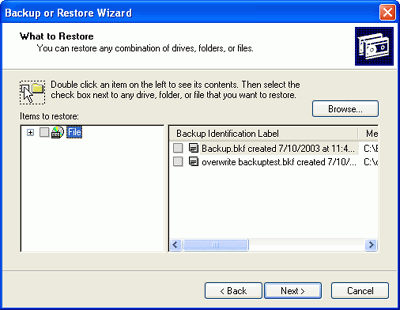
A list of the backup archives you have created on the system will be displayed in the right hand pane. Double click the one you want and it will open on the left. To restore archives, check them in the left hand pane. Click next.
System will inform you that it is about to restore the files. If you wish to restore them to a different location, or to specify another setting such as to overwrite the existing files in the target directory, click 'advanced'. Otherwise, click 'next' to restore the files and directories.

