If you use some form of
hardware or software firewall to protect your computer, you will probably need
to do a little more work to get FTP to operate correctly. Software
firewalls and FTP
The two most common software
firewalls are the built-in Windows XP firewall and Zonealarm by Zone Labs.
To
configure the Windows XP firewall
to allow FTP access: Go to start\control panel\network connections,
right click on the icon for your Internet connection and select
'properties.'
Go to the 'advanced' tab and
click the 'settings' button to configure your firewall (ensure that the firewall
is enabled first; if it is enabled there will be a check in the 'protect my
computer…' box).
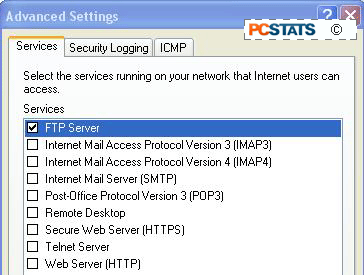
From the 'services' tab,
simply place a checkmark in the 'FTP server' box. This will allow FTP traffic on
port 21 to enter your computer. Press 'ok.'
If you have installed Windows XP Service Pack 2 on your computer, you will need to
follow slightly different steps.
To enable FTP to pass through the Windows XP SP2 firewall, go to
‘start\control panel\windows firewall’ then open the ‘advanced’ tab.
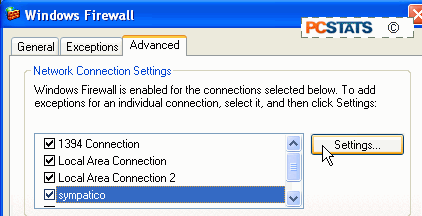
Highlight your Internet connection in the ‘network connection settings’
window, then click ‘settings.’ From this screen, place a checkmark in the FTP
box and hit ‘ok.’
To configure Zonealarm to allow FTP
access
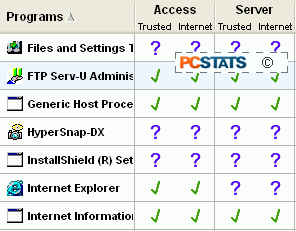 From the main Zonealarm window, select 'program
control.'
From the main Zonealarm window, select 'program
control.'
If you are using Window's built in FTP server, you
need find the entry for 'internet information services' and place checkmarks next
to 'access\internet' and 'server\internet.'
If you
are using Serv-U or some other third party program, locate the program on the
list (if it is not present, click 'add' and browse to the program's executable
file to add it to the list) and again place checkmarks next
to 'access\internet' and 'server\internet.'
This will allow your FTP site to send and receive information
through the Zonealarm firewall.

