 Before you run any of the
testing programs below, you should first determine how many memory modules
are installed in your system. If you already know this, skip to
the next section. Otherwise, open up your computer. Note that name brand computer makers
like Dell are rather touchy about having their systems opened by the user while still in
warranty.
Before you run any of the
testing programs below, you should first determine how many memory modules
are installed in your system. If you already know this, skip to
the next section. Otherwise, open up your computer. Note that name brand computer makers
like Dell are rather touchy about having their systems opened by the user while still in
warranty.
Keep this in mind, as it's lousy to find out your
memory is bad and your warranty is voided at the same time. Once you have the side panel off, take a look
inside. Memory modules on recent systems look like this when
installed. Note both the number of installed memory modules
and the amount of free slots you have.
Once this
is done, run one or more of the memory testing applications listed below, then
proceed to the troubleshooting section. Incidently, that pair of Corsair memory works just fine, and this picture is just an
example of what DDR memory and DIMM slots look like.
:-)
Bad Memory Testing:Memtest86+
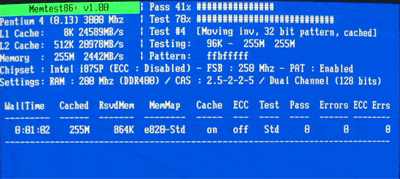
Like the Windows Memory Diagnostic below, this program is available both as
a bootable floppy and a CD. This version of the Memtest software also
identifies certain characteristics of the system it is running on, like
the chipset, CPU type and memory speed.
Memtest86+ has basic and advanced testing modes,
differing in the time they take and the thoroughness of the testing. The basic
mode should be sufficient to indicate any major problems with your memory.
To use
Memtest86+ first download either the pre-compiled floppy disk image
or the bootable ISO CD image.
Unzip the downloaded file and create your bootable
disk by either running the 'install' program (for the floppy disk image) or
creating a CD from the ISO image by using a program like Nero or Easy CD
Creator.
Reboot your computer with the floppy or CD in the
drive to start the Memtest86+ program. It will automatically begin the
basic test. Note the system information displayed to the left of the
screen.
The 'c' key will open a menu that allows you to
choose between the various test modes. Any errors in your memory will be listed at the
bottom of the screen.

