Docmem and Windows Mem Test
Bad Memory Testing: Docmem
Simmtester's Docmem program has been around for a while and
is in use at many computer stores and repair shops. It is available free
of charge from their website, though it requires a user registration before it can
be downloaded.
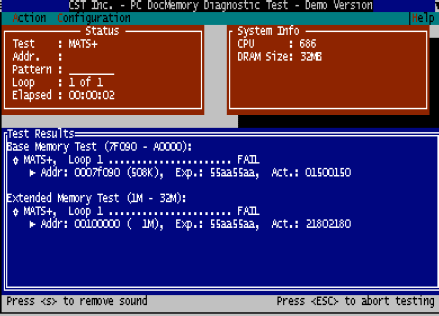
The Docmem program must be installed onto a floppy disk
which is then used to boot the system. It offers both a quick memory test and a
'burn in' mode which loops continuously until stopped.
To use
Docmem first download and extract the program to a directory,
then run the 'install' file which will load the Docmem program onto a floppy
disk. Restart your system with the newly created disk in
the drive to start Docmem. Choose the 'quick test' option to run the memory
diagnostic on your RAM. Any failures in your memory will be indicated at
the bottom of the screen.
Bad
Memory Testing: Windows memory
diagnostic
Microsoft actually offers its own free diagnostic tool in the style of
the above two programs. The program comes as a Windows installer file
which contains a CD image file for making a bootable CD, and a program
to create a bootable floppy.
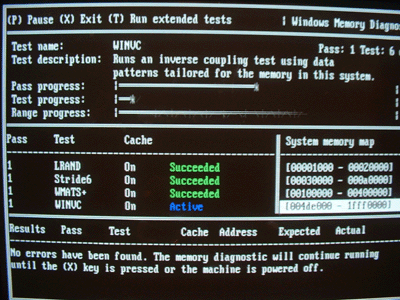
The program is a little more
basic than the other two, but still runs through the essential tests, and has an
extended test available for burning in your PC. The program can sometimes
identify which memory module is the source of problems on a system which has
more than one module installed.
To use
the Windows Memory Diagnostic first run the executable file and choose either a CD or
floppy disk install. If you chose CD, you will be prompted for a
location to save a CD image file. Remember the location and use the file
to create a CD with Nero or other CD burning programs. 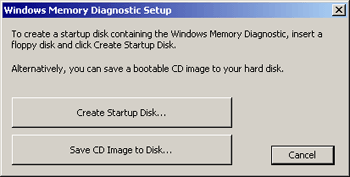
If you choose floppy, simply insert a disk and
follow the prompts to create a bootable disk.
Now restart your system with the CD or floppy
inserted. The Memory Diagnostic will start up and begin running the basic
tests. The program will loop forever unless interrupted with 'x'.
Any errors in your memory will be listed at the bottom of the screen.
|
< Previous Page
|
© 2025 PCSTATS.com
Please respect the time and effort that went into creating each PCSTATS Beginners Guide, do not illegally copy. Thank you.
|
Next Page >
|
|

