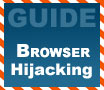
|
If you though Pop-ups were annoying, just wait until your web browser is hijacked! In this guide, PCstats shows you how to regain control and kick out the hijackers, kung-fu style...
|
|
|
|
Home >
Reviews >
Beginners Guides >
PCSTATS |
|
|
Repairing a browser hijack
So your browser is sending you
to www.youbuynowdammit.com
every time you open it? Can't seem to change it, and obscene ads are popping up
all over? Fear not, PCstats is here.
Quick note: Dealing with popup
overload
Have you ever mistyped a URL
and ended up with a never-ending tide of filthy pop up ads which you frantically
attempt to close before your spouse/boss/grandma walks in? If so, you'll be
relieved to hear that there is a quick and dirty way to stop this without
shutting off the computer or the monitor. On Windows XP or 2000, simply press
CTRL+ALT+DEL and go to the 'processes' tab. From here, highlight 'IEXPLORE.EXE'
and hit 'end process.' This will close all open IE windows. Now you can reopen
the browser in peace.
Fixing a reset Homepage
First of all, try changing
your homepage back to its normal setting. This will likely not work, but it's
worth a try and will help us to gauge the severity of the problem. From Internet Explorer, go to
'tools\internet options' and change the home page address back to your normal
site.
If you have noticed that new
entries have been added to your 'favourites' list, remove them by going to
'favourites\organize favourites' and deleting the offending entries. Now
restart your computer and reload IE. Are things back to normal? If so, great. If not, read on.
Using Ad-aware
First things first. If you
have not already, download and run Ad-aware. Make sure you update the program
first via its built in procedure so that you know you are up-to-date. Do a full
system scan and make note of any findings, especially processes and registry
changes.
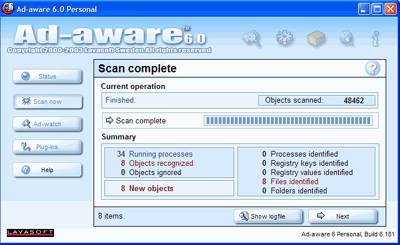
Delete
all items found by the program, then make sure to
empty the recycling
bin.
Now restart your computer and
run Ad-aware again, with the same procedure. Hopefully you will get a clean bill
of health. If so, try your browser again. If everything is back to normal,
great.
If not, try setting the
home page and deleting any new favourites manually, as detailed above, then
restart your system again.
If your browser is not back to
normal by this point, or if Ad-aware is still picking up nasty processes and
registry entries, it's time to move to the next step.
|
< Previous Page
|
© 2025 PCSTATS.com
Please respect the time and effort that went into creating each PCSTATS Beginners Guide, do not illegally copy. Thank you.
|
Next Page >
|
|

