Almost all motherboard
manufacturers offer a utility that will give you the exact model and BIOS
revision date of your board. MSI has their "Live Update" program, Aopen their
"Aoconfig" software, and so on. Generally this utility will come included on the
CD bundled with the board, but failing this, you should be able to download the
company specific software from the manufacturer's site under the 'utilities' or
'tools' category.
Here's some links to Asus, MSI, ABIT and Gigabyte's BIOS support pages to get you started. If you don't
know the website of your motherboard manufacturer, have a look below, or run
a search through
Google.
Once you find the website for
the maker of your motherboard, look around for their BIOS update tool, if they
have one. If they do, download, install and run this program to find the exact
make and model of your board.
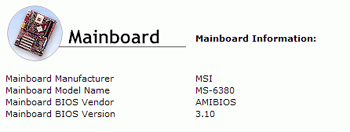 As an example of what to expect, at right is a screen
shot from MSI's software to give you an idea of what you are looking for.
As an example of what to expect, at right is a screen
shot from MSI's software to give you an idea of what you are looking for.
Once you have the exact BIOS
revision number which is currently being used by your PC, we next need to find
out what BIOS revisions are available for your motherboard. In most cases, you
can go directly to the manufacturer's product page for the board for a link to
the available BIOS downloads. Also check the downloads, or support sections of
their website.
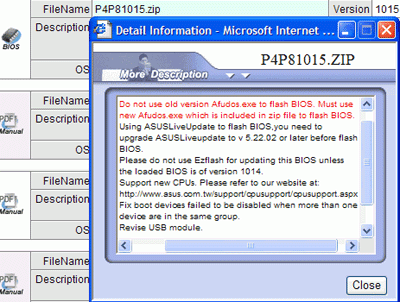
Some of the software
utilities, for example MSI's Live Update, will search for BIOS and driver
updates for you, and handle the downloads.
For the most part though,
you'll have to take the information you have learned about your motherboard
model, and BIOS revision and go hunting through the manufacturers website. When
you find the page with the BIOS updates for your particular motherboard, select
the latest update and download it to your desktop. Generally speaking, if your
board is using BIOS revision 3.10, you will want to download a later revision;
this could be 3.10b, or 3.22 as an example.

