To help you find out if Windows XP supports your current hardware, Microsoft
provides a catalog and the Upgrade Advisor utility. The upgrade advisor will analyze your
system's hardware and installed software for upgrade compatibility with Windows
XP Professional.
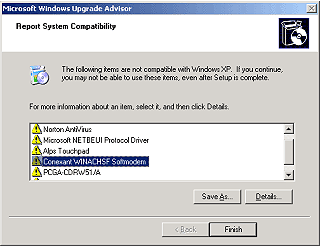
The upgrade advisor also runs automatically during the upgrade procedure
itself, but it may give you a heads-up on potential problems if you run it
before the fact.
It will inform you if each component of your system is currently supported or
unsupported by Windows XP. Keep in mind that 'unsupported' does not mean that
component will not work in XP, it just means that drivers for it are not
included in the XP installation CD and will have to be obtained from the
manufacturer or another source.
There are several websites dedicated to Windows hardware drivers, and if you
have no luck on the manufacturer's website, you may well find what you need from
one of these sources. A good place to start is www.driverzone.com.
If you can, download the drivers you will need for unsupported hardware now.
Store them in c:\ or a new directory.
As far as software is concerned, things get a little more complicated. It's
quite possible that the programs you use will work fine in Windows XP but still
not survive the upgrade. This is due to the differences between the Windows XP
registry (where Windows stores the information it needs to access programs and
settings) and older versions of the Windows registry. Software that the update
advisor informs you will not work in XP should be uninstalled before you
upgrade.
Since there are so many different programs that can be installed on your
system, there is not really a way to prepare completely for this, other than
recommending that you have your software on hand to re-install if necessary.
Most programs that work with Windows 98/ME are perfectly happy in Windows XP,
and the operating system includes strong compatibility settings for use with
older software (see #22 under this link for guidelines).
If you are extremely concerned with a particular program, our advice
would be to back up all essential data from that program, contact the
manufacturer or check their website to verify that it will work with XP, then
uninstall the software before the upgrade and install it again after you have
completed the process. This is the most certain way to ensure that it works
correctly afterwards.

