The most important thing
to get used to when working with a new operating system is where
your personal files are stored. With Linux in general, all user's
personal directories are contained within the '/home' directory.
In
the case of Knoppix, a single user 'Knoppix' is created, meaning your personal
directory is '/home/knoppix.' You can access this easily by opening the
'K' start menu and choosing 'home (personal files).'
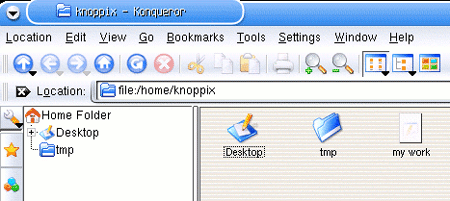
Now, since we are using a 'live' version of Linux, designed to be usable on
any system anywhere, by default your hard disk is write protected, and all data
you create is stored in the computer's main memory. This means that your
data will be lost when you power down the system unless you save it to some sort
of removable media like a CD-R, floppy or USB drive.
Knoppix, like most current Linux implementations, can seamlessly read from
Windows XP FAT32 and NTFS partitions. Unfortunately, the NTFS file system
presents writing difficulties to most incarnations of Linux, including Knoppix;
more on this later.
As we've mentioned, your hard drive is currently set to 'read-only' mode,
meaning you will not be allowed to create, delete or change files on it, only
open and view them. Let's look at how to set write permission on your
drive so you can save files there.
Setting write permission on your hard
disk(s)
If you want to be able to save files on your hard disks, simply right click
on one of your hard drive partition shortcuts (hda1, hda2, hdb1, etc.) and
select 'actions/change read write mode'. If your hard disks are currently
formatted with the NTFS file system, it's not a good idea to do this (and it
probably won't work.) A better method is to create a permanent home
directory on a piece of removable media like a USB flash drive.
Creating a permanent Knoppix home
directory
You can create a permanent home directory on a USB flash
drive easily with Knoppix. This procedure allows you to easily store and
carry files you create on Knoppix, making the whole 'portable operating
system' idea truly practical.

