Handy Recovery 2.0 Undeletion and Data Recovery Software Review
As you might expect, data recovery and undeletion software is a very popular
thing. Next to antivirus software, a firewall and proper backups, a decent
file recovery program is the most essential thing you can have on your
system. Hard drives die eventually, of course, and worse than that, people
make mistakes. The kind of soul crushing brainlock moments that
can leave you awake at night for months afterwards wondering why you though it
would be a good idea to partition your C: drive...
In PCstats critically important guide
to data recovery, we walked through several freeware
applications that you can use to restore your data in case of disaster.
All the applications we used, while effective, have some limitations.
Either they do not support NTFS, or they are command line based with no GUI, or
they are just plain hard to use.
Today we're going to take a quick walk through the features and tools of a commercial option for
data and file recovery, SoftLogica's Handy Recovery 2.0. As you'd expect, this $30 data recovery program is free from
many of the limitations that can make using freeware
recovery software a trying experience. Handy Recovery supports the NTFS file system, has a full
GUI and most importantly, is easy to use.
So is it any good?
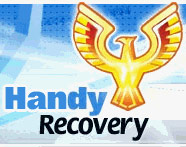 Handy Recovery 2.0 aims mostly for ease of use, so
it's not packed with features. It does have a few nice extras added on to its
basic file recovery functionality though. The software can discover and recover
deleted partitions and quick formatted drives as well as undeleting files. It
can also be used to make a drive image of a partition so that recovery can be
attempted without further damaging a wonky hard disk.
Handy Recovery 2.0 aims mostly for ease of use, so
it's not packed with features. It does have a few nice extras added on to its
basic file recovery functionality though. The software can discover and recover
deleted partitions and quick formatted drives as well as undeleting files. It
can also be used to make a drive image of a partition so that recovery can be
attempted without further damaging a wonky hard disk.
Handy
Recovery's interface could also be considered a feature, since it's extremely clean and
quite easy to use. I wouldn't say it was totally idiot proof, but it does a
good job of streamlining the recovery process down to the basics. There are virtually
no configuration options, so there's nothing 'hidden' behind the main interface.
What you see is what you get.
Handy Recovery 2.0 In Use
We tested the Handy Recovery 2.0 software in a variety of
different scenarios from simple to difficult and unpredictable. At the
low end of the scale, we tried some simple delete-and-recover tests, then we started creating
and deleting partitions, quick formatting drives, etc. Finally we tried out a full
drive format recovery job. No data was harmed in the making of this
article.
The basic procedure for using Handy Recovery is quite
simple. From the main screen...
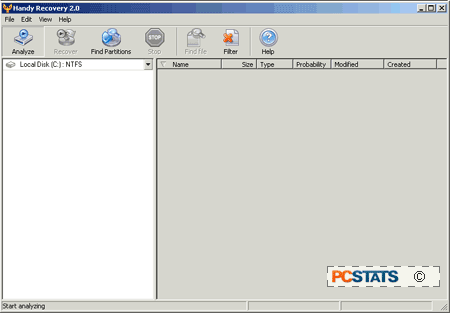
You pick the partition you wish to scan for deleted
or lost files.
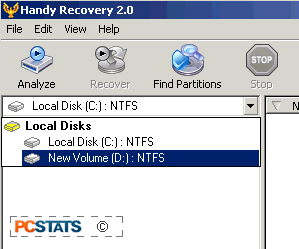
If your partition does not appear in the
main window due to a damaged drive, deleted partition or
some other reason, use the 'find partitions' button, then select which physical drive you
wish to search.

