After downloading the full 10.7MB install file (a 2.4MB web install is also available) we proceed to install
the VIA Grease Monkey application on our Windows XP test system, stuffed to
the PS/2 slots with 12 games ranging from brand new, to old news, to completely
obscure. Here's a listing of the games I've been playing on this system:
- Doom 3
- Deus Ex: Invisible War
- Prince of Persia: The Sands of
Time
- Thief: The Dark Project
- Neverwinter Nights (with Shadows of
Undrentide expansion pack)
- Gunmetal
- Arx Fatalis
- Yager (somewhat obscure
shooter, better known in Europe and on the X-Box)
- Operation
Flashpoint
- MoonBase Commander (obscure strategy game, but fairly
recent)
- NBA Live 2000
- Black and White
- Warhammer 40,000: Rites of War
As you can see, it's quite an eclectic set. We thought
that using the obvious games (like half-life 2) would be a little too
straightforward, so we tried some lesser-known titles to see how the service
handled them. Of course, we also had Doom
3, which we heard was kind of popular...
The somewhat poorly
written EULA (with a backend by Aardwork software) contains no nasty surprises or
gotchas.
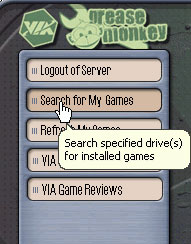 In its current iteration, the Grease Monkey software is fairly resource
hungry. The program itself ate up almost 75MB of memory when open, and
each download window used another 15MB in addition to eating about 15% of CPU
time. Fortunately the program itself used no CPU when idle. This is
not an application you want to keep on while actually playing your games.
Grease Monkey does not stay resident in the system tray though, so it's either
'on' or it's not.
In its current iteration, the Grease Monkey software is fairly resource
hungry. The program itself ate up almost 75MB of memory when open, and
each download window used another 15MB in addition to eating about 15% of CPU
time. Fortunately the program itself used no CPU when idle. This is
not an application you want to keep on while actually playing your games.
Grease Monkey does not stay resident in the system tray though, so it's either
'on' or it's not.
As you'd expect from a commercial product, Grease Monkey
appears to be spyware and adware free. Scans run with the latest updates of both
Microsoft Antispyware
and Ad-Aware SE turned up no new traces associated with
the program.
Logging in and scanning your system for
games
Once VIA Grease Monkey is installed, the first order of business is to login to
the Grease Monkey server. You can create a user ID at this point to
register for an evaluation period, or if you've purchased the software you can
enter your full details here.
Once you've logged in, you need to allow Grease Monkey to search your drive
for games.
Hitting the 'Search for my games' button will bring up a dialog box asking
you which hard drive locations you wish to have the program search.
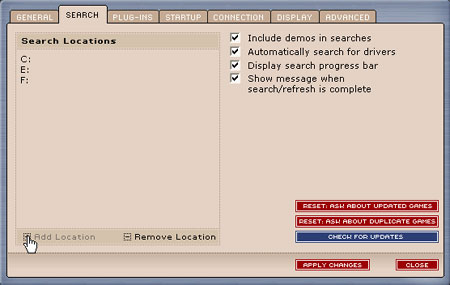
Obviously, narrowing things down
here will speed the searching process up. We just fed it all
three partitions in our test system and let the program chew away. The first
full system search took less than three minutes and scanned our system not only for
games but also for video card drivers (our test system was using an Nvidia
Geforce FX 5950 Ultra card with the most recent drivers) and Direct X
versions (we were fully up to date here too).
