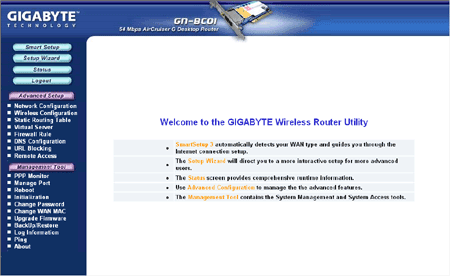The 3dB gain antenna connects to
the card via about three feet of flexible cabling. It has a hinge that
allows it to bend 90 degrees in one direction and a magnetic base that allows
it to clamp securely to just about any metal surface, including the back or side
of the PC case. This is a thoughtful addition by Gigabyte.
The 3dB gain antenna connects to
the card via about three feet of flexible cabling. It has a hinge that
allows it to bend 90 degrees in one direction and a magnetic base that allows
it to clamp securely to just about any metal surface, including the back or side
of the PC case. This is a thoughtful addition by Gigabyte.
 The blue LED that tips the antennae flashes on and off quite a
bit during normal use. While it is not overly bright, we started to find
the effect rather annoying after a while. It would be nice if there was a
way to turn this feature off.
The blue LED that tips the antennae flashes on and off quite a
bit during normal use. While it is not overly bright, we started to find
the effect rather annoying after a while. It would be nice if there was a
way to turn this feature off.
The included quickstart guide is brief and to the point, but
could have been better written and illustrated. It does the
job adequately though. The on-CD manual was very well written and
illustrated and quite comprehensive and helpful, but was missing a lot of
detail on some key points like WDS and adding static
routes.
Installation and setup
The AirCruiser GN-BC01 is an interesting
device, because although it plugs into your computer's PCI bus, it does not
actually need any form of software or drivers. Plug-and-play in Windows
will not detect this card because it does not actually use the PCI bus
to send or receive data. Essentially it uses your computer as a mounting
bracket and power supply. Windows does not even acknowledge that
the card exists.
To connect to the Internet through the AirCruiser
GN-BC01, your system will still require a working wired or wireless Ethernet
adaptor, as the AirCruiser GN-BC01 does not act as any sort of network
adaptor for your computer. You use the included patch cable to
connect the router's LAN Ethernet port to your Ethernet
adaptor.
The Gigabyte AirCruiser GN-BC01 uses the
company's proprietary 'Smart Setup 3' software. Once you have connected
your Ethernet adaptor to the router, you open a browser window
and enter '192.168.1.254' to connect to the internal control panel of
the device.
(Note that this assumes that the network adaptor on your
computer is set to receive an IP address automatically through DHCP. If you use
a static address for your network card, you will need to change it to
'192.168.1.xxx' where xxx is a number between 2 and 253.)