RSS feeds also provide a great alternative to the most
common form of web content syndication, e-mail. With the massive amount of spam
finding its way into the average mailbox, emailed updates of web site content are a lot less attractive
(and effective) than they used to be. For web site administrators,
RSS feeds provide an easy way to advertise new content on their sites without the
headaches and hit-or-miss nature of mass email newsletters.
How do RSS Feeds Work?
RSS is a protocol that uses XML (eXtended Markup Language), and RSS feeds
take the form of a single XML file which can be hosted and automatically updated
by the webmaster and downloaded and read by RSS feed reading
software.
At its simplest, this file contains a main URL and a set of items
representing links published from the website in question. Each of these
items consists of a title, a link to that content on the site and a brief
description.
An RSS reader/aggregator links to the RSS file on the site and downloads it,
rendering each of the items as a separate headline and synopsis of that article
or content, complete with a link. Most RSS readers will continually scan
each RSS feed they have linked to for updates, then inform the user when new
content is found.
For home users, receiving RSS feeds is as simple as downloading an RSS reader
or an extension to their web browser of choice and then finding which of their
favourite sites offer RSS feeds. Let's take a look at the process:
Using an RSS Reader
We're going to take a look at a couple of different ways
to bring RSS feeds to your computer desktop. First we're going to try a
stand-alone application in the form of FeedReader . This
open source RSS aggregation program uses a simple, uncluttered interface and is
blessedly free of the sponsored links that finance several other freeware RSS
readers.
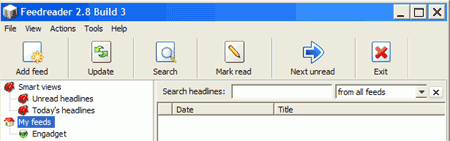
Once you have downloaded and installed the software you are presented with
the FeedReader main screen. To the left hand side are the current links
you have to RSS feeds. Selecting one of these, like the default Engadget
feed, brings up all recent items from that feed in the upper left
window. Items in bold text have yet to be read, just as in Outlook
Express.
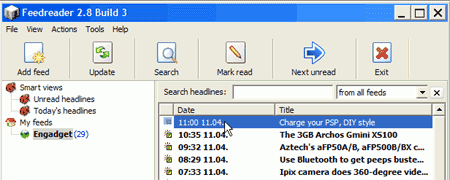
Selecting one of these items marks it as having been read and brings up a
small amount of descriptive text and possibly a picture in the bottom right
window. From here, you can follow the link to read the whole item.

