The row of six buttons along the bottom of the front bezel comprise
all of the SyncMaster 940UX's control options. These buttons, from left to right,
are: menu exit/video source, MagicBright/menu down, brightness adjust/menu up, open
menu/enter, auto adjustment, and power. A small status LED behind the
power button indicates when the 940UX is on or in standby mode.
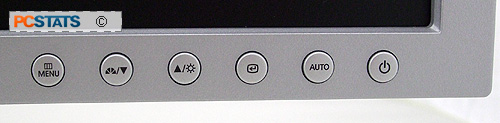
The auto
adjustment feature was mostly unnecessary in our experience, as PCSTATS
tested the Syncmaster 940UX with a DVI video connection. The screen
automatically selects the source depending on what is available, or you can
choose with the menu.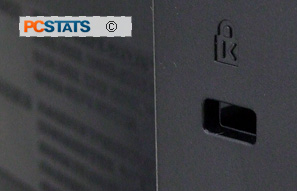
The MagicBright button allows quick
brightness changes between the current brightness level and three pre-programmed
modes for text, web surfing and video respectively. The on screen menu allows
adjustment of brightness, contrast, image focus, width, position and sharpness,
colour settings and OSD options.
The monitor also
features a 'hard' power switch on the back of the display. This is
a nice feature which is more environmentally friendly than leaving a screen in soft-power-off or stand-by
mode.
When the screen is rotated from landscape to portrait,
all you'll need to do is dive into your videocard display options and toggle the
screen tools to rotate the image. It's just simpler to use the built
in nvidia, Intel or AMD/ATI software to do this.
Also included on the CD-ROM is Samsung's colour adjustment utility, Natural
Colour, in addition to monitor drivers.
OSD Options
|
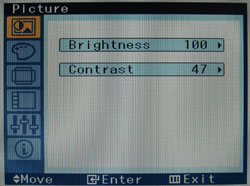 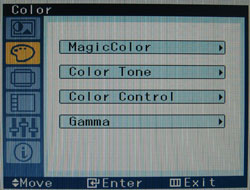
|
| Picture control allow users to adjustment screen
brightness and contrast. Colour sets MagicColor, or tone and
Gamma. |
|
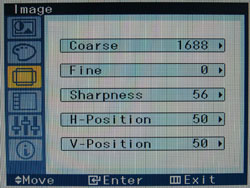 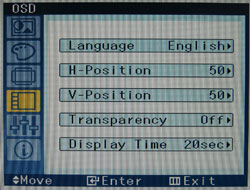
|
|
Image control adjusts monitor display
settings, positioning, sharpness, etc. when using an analog video connection. The OSD menu's can be changed in transparency, size
or position if you
wish. |
|
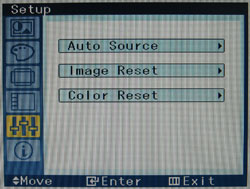 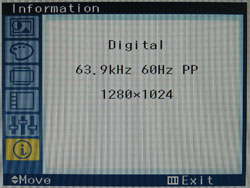
|
| Setup allows you
to select video source (USB, VGA, DVI), reset the image or colour. The last screen
shows the current resolution and frequency. |
