|

|
There's much to get excited about with Samsung's 52" LN52A850S1F LCD HDTV, commonly known as the 'A850'. For starters this LCD HDTV ups the ante with the ability to play movies/music/pictures directly from a USB mass storage device or over a home network connection.
88% Rating: 
|
|
|
|
Home >
Reviews >
Home Theatre >
Samsung LN52A850S1F |
|
|
On Screen Display Menus
Samsung's 850-series has several built in multimedia
features that may or may not interest anyone. For the sake of completeness
PCSTATS will cover them, but if you're ADD just skip to the next section where
we discuss visual and acoustic playback. The Samsung LN52A850S1F LCD HDTV
has a menu system that's accessed as an on-screen overlay, displaying
menu options on top of whatever's playing in the background.
The menus do everything you'd expect, and bring all of
the functions of the TV together in one list.

It's
possible to adjust the picture quality, audio settings, channel and antenna
settings, inputs, launch some of the embedded applications like WiseLink Pro and
InfoLink, as well as adjust the LN52A850S1F's internal settings, like the internal
clock.
|

The on screen menu appears as an overlay
on top of regular programming, so it's possible to continue watching TV
while browsing through channel listings.
|
The OSD menus are in step with the TV's physical
appearance, with a black and red colour scheme that's legible. However the
problem still remains that the menus are annoyingly slow, and don't animate quickly enough
to keep up with quick-fingered user input. I found scrolling through the menus
using the remote a frustrating experience, especially when trying to tweak options buried
in sub-menus.
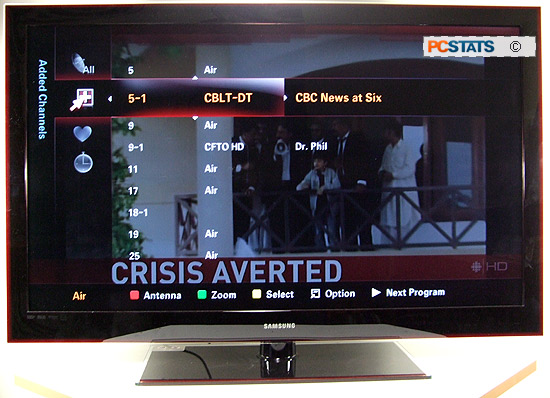
On-Screen Menus and Settings
|
Input:
The input menu allows you to scroll through
the various input options and also customize their names. So you could
call composite 1, 2 and 3 'HDTV,' 'spare' and 'DVD' if you'd like.
When selecting inputs, only ones that are actually connected are
highlighted and available, which is handy. |
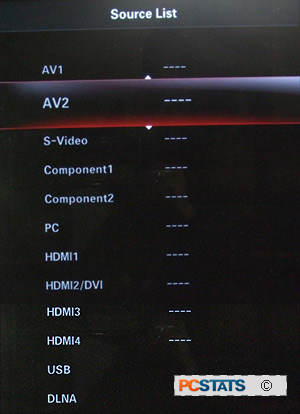 |
|
Sound:
The sound menu contains sound presets
(standard, music, movie and speech) and custom sound options for bass
treble and balance. Also included are toggles for the BBE sound
processing, MTS and virtual Dolby surround sound effects as well as an
auto-volume adjustment feature which compensates for louder or fainter
audio signals between channels.
|
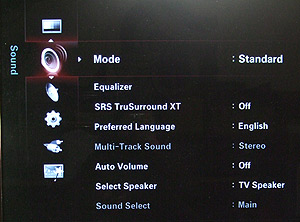 |
|
Picture:
The picture
menu, as its name suggests, controls the properties of the display. From here
you can choose one of the three preset picture modes: movie,
game or sports, or custom to edit the display properties yourself.
Also available
in this menu are colour tone options, screen size and PIP controls (which are
also on the remote) and the toggles for Auto Motion Plus,
which boosts the refresh rate of the picture up to 120Hz. |
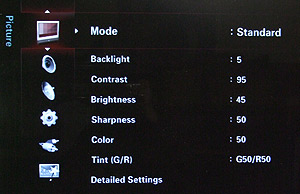 |
|
Setup:
The setup menu is a grab bag of options
including closed caption controls, V-chip controls, time, menu language,
network and PC setup controls. The latter allow you to adjust the display
to cope with any video noise introduced by a PC connection. The menus are
available in English, Spanish or French. |
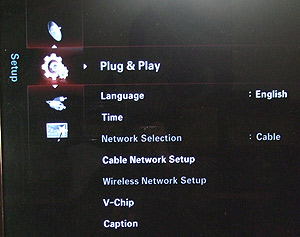 |
|
Channels:
Contains options for tuner and cable
channel handling, including detection, fine-tuning, favorites, labeling
channels, etc.
|
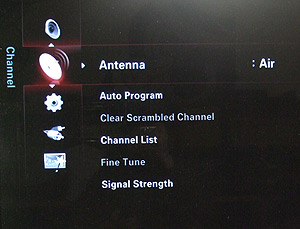 |
Now that we have
everything plugged in and the TV set
up properly, sit back and let us judge this screen's visual qualities for you. Is the
picture any good?
|
|
|
|
