Panoramic images make it possible for a small camera to take really
really big pictures; like a city skyline or a natural phenomena that
spans from horizon to horizon. If you've ever tried to manually knit a series of
overlapping images together in Paint or Photoshop, you know that
image distortion makes this a truly difficult and time consuming task.
PCSTATS stumbled on a neat solution we thought we'd share.
Microsoft Research has developed a free
program called Image Composite Editor 1.4.4.0
(https://research.microsoft.com/en-us/um/redmond/groups/ivm/ice/)
- which is a really powerful, but simple to use and nearly completely
automated panoramic image stitching program. best of all, it works with photos
or video!
all you need is a set of panoramic images of some
distant scene taken from a single vantage point (ie. stand in one spot
and take a series of photos from left to right that slightly overlap each other). with that set of over overlapping photographs, image composite editor can create a single high-resolution panorama that corrects lens distortion and seamlessly combines many original images into one.
the program is dead simple to use, just drag and drop a
half-dozen overlapping photo's taken from one perspective into the application
and it spits out a stitched panoramic image. You then crop the
image as necessary
and save the high resolution result. What's even cooler, is that MSFT Image Composite Editor can also rip the frames out of a video taken in the same manner and create a panoramic image from the bit of footage you select.
Below you'll find a panoramic example taken from seven photos and one short video. The software is so simple to use it's best if you just snap a couple photos and try it yourself.
Step 1. Take a series of overlapping
photos from a single vantage. Turn to
the left or right, go up or down, doesn't really matter. Panoramic image stitching works best with far off objects. Here we have 6 images of the Toronto skyline taken from left to right, with a slight overlap between shots.
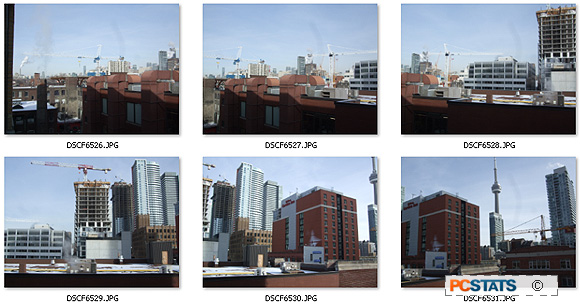
Step 2. Drag and drop all the
overlapping photos into Microsoft Image Composite Editor at once. The program
will parse the images and use only the photos it needs, to create the panorama.
If there happens to be an image in your set that doesn't belong, the
software is smart enough to skip that image. You'll notice in the freshly
stitched image below, the image isn't perfect - this is because the camera
moved up to capture the skyline as taller buildings came into frame. There are a
couple ways
to deal with the voids this creates in the panoramic frame; you can crop them out, retake the images with the camera in portrait mode, or toss the resulting image into Photoshop and repair the image manually.
Also note that the resulting panoramic image is full resolution!
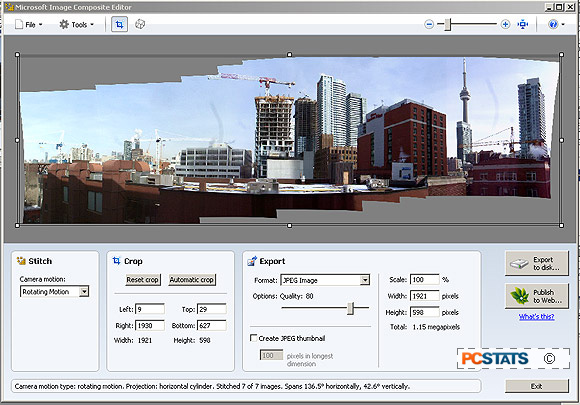
Step 3. Crop the image. We chose to
crop and then fix the image with a little photo editing software since a blue
sky is fairly easy to patch. Click on
the image below to see a 1200pixel wide version. Notice that while horizon and tall buildings in the distance are straight and undistorted, the near by office building at the bottom of the image is distorted greatly.

Step 4. If have a video of a scene
taken from a single vantage point, Microsoft Image Composite Editor can rip
frames from video and stitch together a panoramic image just as easily. We took
a quick AVI film of the same Toronto skyline view and dragged the video into
MSFT ICE.

Step 5. The software first brings up a window where you can
flip between horizontal and vertical video frames; so if you took a video on
your Samsung Galaxy or iPhone and it plays on the computer rotated 90-degrees to
one side, the software allows you to easily correct that. Next, you'll note that
we selected a scene from 3.400 seconds to 14.160 seconds out of the total 20
second video. This lets you "panoramacize" only the bits of the video you're
interested in... handy if you have a long video and only want to make a
panoramic image from one shot, for example.
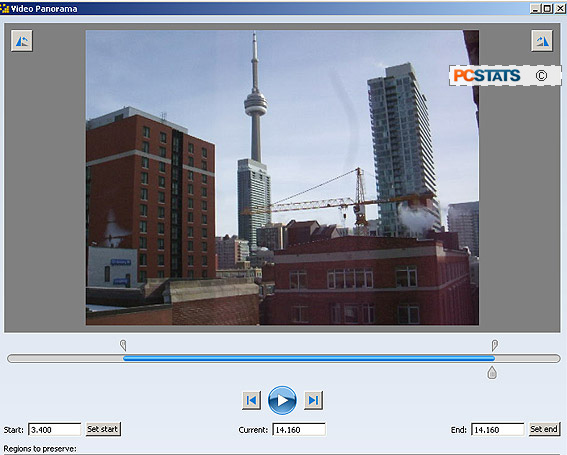
Step 6. Below you can see the resulting, raw panoramic image Microsoft Image
Composite Editor spits out from the short video file. All that's left is to crop
and export the resulting image to disk! At the bottom of the ICE window, it
tells us 7 frames were used, spanning 194.2 degrees horizontally, 50.7 degrees
vertically.
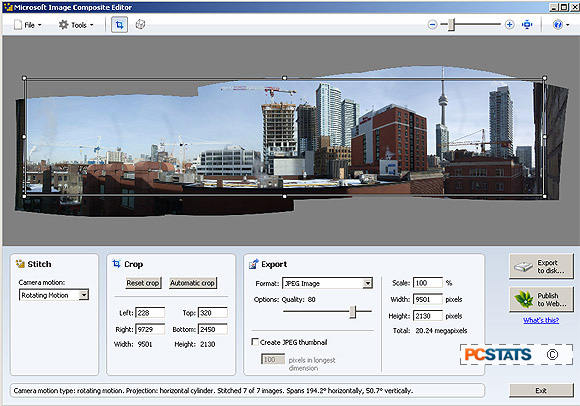
Step 7. The resulting panoramic image from the video looks like this:
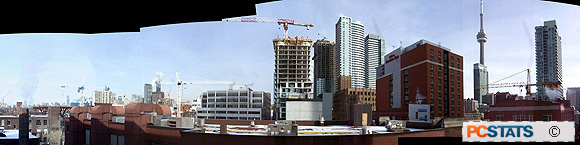
It's then just a matter of going into photo editing software to "fill in"
whatever bits of sky weren't covered in the original video.
Give it a try yourself, it's neat software.
Download Microsoft Image
Composite Editor 1.4.4.0 (x32 or
x64) for Windows 7
here: https://research.microsoft.com/en-us/um/redmond/groups/ivm/ice (full
specs and os compatibility listed).
the software can output
multiresolution images for deep zoom tools like silverlight deep zoom and hd
view sl panorama views.
If you have any comments or questions, please post them on PCSTATS Facebook page.
Catch all of PCSTATS latest hardware reviews right here.

