This is the first mouse I have ever used which comes with drivers that
required a serial number. Yes, this mouse requires a serial number. Seriously.
It's also rather unique in that when using it with a lap top it
doesn't override the built in cursor system. For example, the notebook we tested
it with uses a touch sensitive area to control the cursor. Normally when a mouse
is connected to the PS/2 port in the rear it disengages the touch pad. Habits
die hard and so every once in a while we try to use the touch pad - which of
course doesn't work... I'd say the ability to use both input devices
simultaneously is a big plus.

To install the mouse and all its' security
features one first loads up the software and reboots the computer. Once the computer
restarts and recognizes the mouse it prompts you begin the enrollment process.
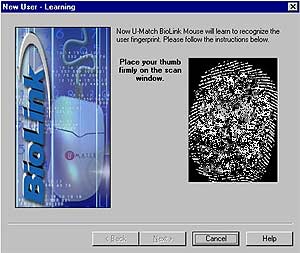 For whatever reason all biometric security devices seem
to call this next bit of configuration "the enrollment process." Anyway's, what this refers to is
configuring the mouse to recognize the first user as administrator. Along with a
password and username the Umatch records your thumb print a couple of times.
In our case, it requested it five times. Each time your are prompted via
a small animation to remove your finger and then place
it back on the sensor. A little red light blinks a few
times and your fingerprint magically appears on the screen. It requests it a few times so it can create
a library of points about your entire fingerprint. Chances are you won't place your
thumb on the sensor window the exact same way each time. The multiple captures
ensure that a good set of points are recorded for future authentication.
For whatever reason all biometric security devices seem
to call this next bit of configuration "the enrollment process." Anyway's, what this refers to is
configuring the mouse to recognize the first user as administrator. Along with a
password and username the Umatch records your thumb print a couple of times.
In our case, it requested it five times. Each time your are prompted via
a small animation to remove your finger and then place
it back on the sensor. A little red light blinks a few
times and your fingerprint magically appears on the screen. It requests it a few times so it can create
a library of points about your entire fingerprint. Chances are you won't place your
thumb on the sensor window the exact same way each time. The multiple captures
ensure that a good set of points are recorded for future authentication.
From that point on all you need to do is enable the device at startup or
through screen saver, and your computer is now locked down for good!
