Colin's Tip #4:
Now what we're going to do is
go into your "Display Adapter" properties. Go into the "Additional Properties" and select
the graphics card's display option. In our case it's a GF3 Ti500, but a Radeon 8500
could work almost as well.
If an
nVidia GPU based videocard is being used, you can select your LoD (Level of Detail).
Set this to "Best Performance.'
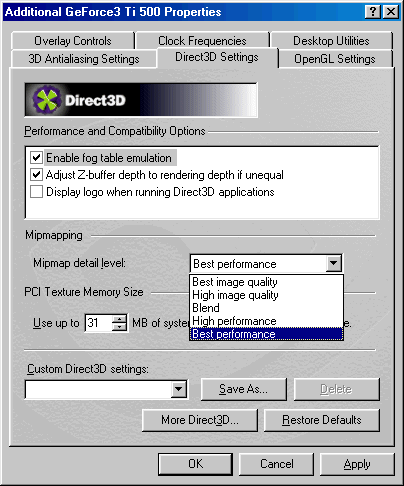
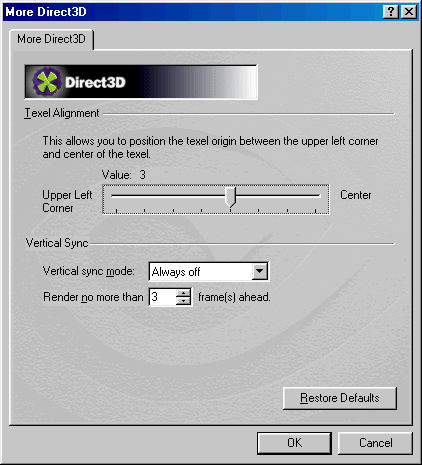
Colin's Tip #5:
Click the "More Direct3D" button, and it will bring up
the menu above. Set V-Sync to "Always Off." With this set to off,
your videocard will no longer synchronize frame rate with your monitor's refresh rate
and it will just pump out as many frames as the system can handle. Since
3DMark measures your fps, having your frame rate capped would limit your score considerably.
Colin's Tip #6:
Next up, is a good old fashioned clensing harddrive defrag.
You can use the basic Microsoft Defrag, however that 'qualtiy' piece of software takes
FOREVER!
I personally like to use Norton's Speed Disk since it is much faster and does the exact same
job.
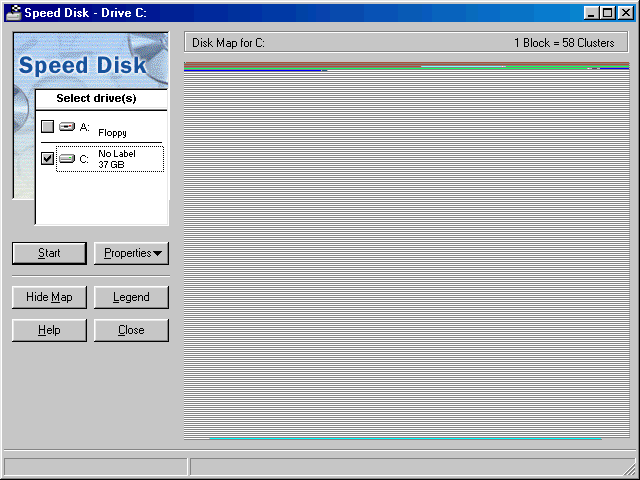
Please note that this drive image is of a freshly installed Windows 98SE, which is
why there is only about 1.0 GB worth of data.
