For our first blogging
tutorial, let's look at what is probably the easiest and fastest method of
getting a blog up and running, using the built in tools and free (ad-supported)
hosting available at
www.blogger.com. You can use whichever service you prefer, but as they are
all pretty much the same, we're going to concentrate on Blogger for the
sake of simplicity.
Go to the site and click the
'start now' button. Enter your information and
continue.
You will be asked to enter a
title and description for your blog. These will appear at the top of the page
when your finished site is visited. The public\private option box allows you to
choose whether your blog will be listed on blogger.com's website.
The next page allows you to
choose whether to allow blogspot.com to host your weblog (ad-supported) or to
enter your own webserver's information. If you already have web hosting
available to you, skip down to the 'FTP to your own server' section below.
Otherwise, choose the first
option 'host it at Blogspot' and continue on to 'choosing a URL and
template.'
Using the 'FTP to your own server'
option
If you are already paying a
company for web hosting, or have your own web server, you can use blogger.com to
create and update your page there. You will need information about your
web-hosting service to complete this.
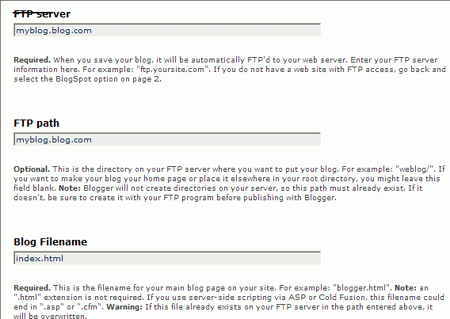
First you need to enter the FTP server name and path, which is
the location that Blogger.com will send your blog data to.
For most service providers, this should be the same as your site, minus the 'https://,' (like
'mysite.onthenet.org') but check with them first for the proper location.
You will also need to enter the URL of your site, which is the
complete path to its location on the internet (for example, https://mysite.onthenet.org ) and the name of the html file you wish your blog to
be saved as.
if the blog is to be
the only contents of your website, this should be set to 'index.html' If you
already have a web page up and running at the site, you will know what you want
this set to.
Choosing a URL and template for your
weblog
If you chose to use
blogspot.com as the host for your blog, you will be prompted to type in an
Internet address for it. This uses the format
www.(whateveryoutype).blogspot.com.
Entering this address in
a web-browser will take you straight to your own Blog.
The final step is choosing a
beginning template, or appearance, for your blog. Pick whichever one appeals to
you for now. You can change the template completely later on if you wish. After
choosing the template, your blog will be created and you will be transported to
the 'posting' screen to make your first post.

