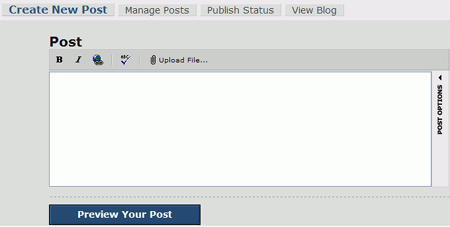 In the text box
you can type whatever you want to show up on your Blog. Click 'preview post' to see how
it's going to look, then 'publish your post' to send what you've just entered to
your blog site.
In the text box
you can type whatever you want to show up on your Blog. Click 'preview post' to see how
it's going to look, then 'publish your post' to send what you've just entered to
your blog site.
Congratulations! You just made your first post to
your brand new weblog. Remember that if you wish to simply view your blog, you
can go directly to the
www.(youraddresshere).blogspot.com
address, but if you wish to make posts or edit options for your blog, you must
go to
www.blogger.com and log
in with the user name and password you created.
To post links, use the insert
link button at the top. You can highlight a piece of text then convert it into a
link. If you wish to place a picture or document on your weblog, use the 'upload
file' option then choose whether you wish the actual file to appear on the page
or just a link to it.
Having
second thoughts about something you've
just said? Click on 'manage posts' in the 'posting' menu of your blog to edit
or delete prior posts.
To change the name and
description of your site, go to the 'basic' option. The 'publishing' option allows
you to change the blogspot.com address for your blog, or move your blog from
blogspot's hosting service to another web server by entering FTP information.
For information on how to do this, see the Using the 'FTP to your own server'
option section above.
The 'formatting' section allows
you to make a number of changes to the way items are posted on the
blog.
By default, an archive page is
created every month containing all the posts from the previous month, accessible
with a link from the main page of your blog. To set the archiving interval, go
to the 'archiving' menu.
Using the 'email' section, you
can send the blog via email to a specified address each time you post.
The 'members' section allows
you to add other blogspot members to your blog, allowing them to also make
posts. To use this, first enter the email of the person you wish to invite. They
will receive an invitation message. If they accept, they will be able to post to
the blog and edit their own posts. Using the 'members' menu, you can grant
administrative access which allows them full editing permission to the blog, or
delete them.
Changing the template
From this
menu, you can edit the appearance of your Blog. If you know HTML, this will be
self-explanatory. If you don't, I'm not going to teach it to you here, but
pre-canned templates are available in many locations on the web. A good list of
template sites can be found
here.
These come in two types,
text-based and graphical. Note that if you are using blogspot to host your
weblog, you should only used text-based templates, as pictures will not carry
over to blogspot. Likewise, you will have to transfer the graphic files
separately to your web host, as the blogger interface is not capable of doing
this.
The
other blogging services we listed above work in a very similar fashion to
blogger.com, though the interfaces are obviously different. Our recommendation
is to get your feet wet with our tutorial, then explore the various other
services to find which one suits you best. Blogging is all about personal
expression, so go with the feel.

