First
install and run the
program.The two text bars ('key' and
'confirm') in the top left corner are where you should enter the password you
wish to use. ABI-Coder requires a minimum of 8 characters for a
password.
To encrypt a file or files,
navigate to the file using the explorer window, ensure that you have entered a
password as written above, then click the 'encrypt' button. Your file will
be encrypted and will require a copy of ABI-Coder and your password in order to
be opened successfully.
To decrypt a file, perform the
above steps on an encrypted file and use the 'decrypt' button.
To create a self-decrypting file for transmission to users
that may not have or want the ABI-Coder program, highlight the file you wish to encrypt,
then press CTRL+S. Select the name of the file that will be
created and enter the password it will use then hit 'create self decrypting
file.' Double clicking on this file will bring up
a password prompt which will decrypt the file if the password is correctly
entered.
You can change the level of
encryption you wish to use by going to the 'options' menu and choosing from one
of the three methods available.
Both of
the above programs encrypt your data both on your system and in transit over the
Internet, and as such can be considered very effective means of protecting your
digital property.
If you are using Windows XP or 2000, also consider using the
built in Encrypting File System (EFS) which uses the identity of an
individual computer user as its key, instead of a password. While EFS is not useful for
transferring data to other computers, it is a valuable tool for securing data on
your system. See our encryption and online privacy guide
for more details on enabling
EFS.
Recovering deleted documents
What if password protection is
not your problem, but rather the fact that your day's work has just disappeared
from your documents folder AND your recycling bin due to the overzealous key
pressing of your five-year old? Don't panic yet. Chances are you can
get your data back rather easily. Try one of the following free
programs.
PC-Inspector's file recovery software is an excellent freeware program for recovering
accidentally deleted files. It does have one major limitation, the fact
that it does not work on NTFS partitions (the default file system for XP
Professional and windows 2000)
To use PC-Inspector:
First,
download and install the program. Open up PC-Inspector
and select the 'recover deleted
files' icon. The program will pause while it enumerates the drives
attached to your system.
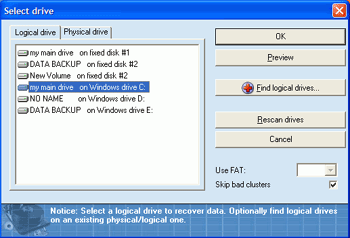
Choose the logical drive
letter the deleted files were located on.

