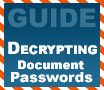
|
As PCSTATS illustrates in this article, a lot of the methods of protection used by common software packages are far from invulnerable.
|
|
|
|
Home >
Reviews >
Beginners Guides >
PCSTATS |
|
|
Restoration Deleted File Recovery
Highlight the
'deleted' icon. In the window to the right, deleted folders are green, while the
yellow folders are folders that still exist on the drive but have had files
deleted within them. Browse through the yellow folders to find files represented
by green icons. These are the deleted files. Alternately, you can use the 'find
files' icon on the toolbar to search for the file you deleted.
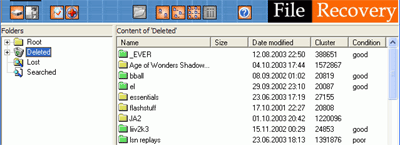
Once you have located the
file, right click on it and select 'save to…' You will be prompted for a
directory location in which to save the file.
Restoration
is another useful freeware undelete program, and unlike PC-Inspector, it works
with NTFS partitions. It's a little less user friendly than PC-Inspector
but it works just as well. It also requires no install and can be run off
a CD or floppy disk, which is great for a recovery program, since installing new
software can sometimes make deleted data unrecoverable.
To use Restoration:
First,
download and install the program. Run the program and choose the logical drive you
wish to search for deleted files.
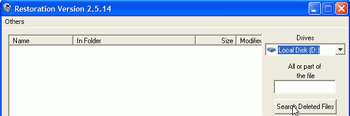
If you know the name of the
files you are looking for, enter it in the 'all or part of the file' box.
Click the 'search deleted
files' button.
Highlight the file you wish to
restore and click the 'restore by copying' button, then select a location to
restore the file to.
Find out about this and many other reviews by joining the Weekly
PCstats.com Newsletter today!
|

