If you cannot find the printer
by using the 'browse' option as described above, you can find the location
directly by using this method. Type \\(computername)\(printername) into the
'network path' or 'connect to this printer' box. Where 'computername' is the
name of the system attached to the printer (find this by right clicking on 'my
computer,' selecting 'properties' then the 'computer name' tab) and
'printername' is the name you gave the printer when you shared it.
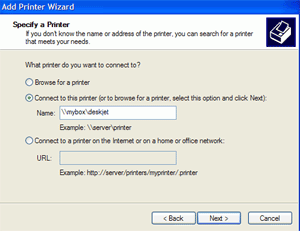
For example, if your printer
was 'deskjet' and your computer name was 'mybox,' type \\mybox\deskjet into the
search field. If this method fails, see the troubleshooting section below. Once
you have located the printer on the network (and installed any necessary
drivers) you are ready to test it. Go into the properties of the printer and
print a test page. If everything works, you are done. If not, see our
troubleshooting section for some common solutions to problems.
Troubleshooting: Windows XP security
configuration
Due to the user-based security
of Windows XP, you may run into difficulties accessing your printer from other
computers. This can happen when the other systems are using older versions of
Windows like 98 or ME, and it can also happen if you have disabled Windows XP's
simple file and printer sharing system or the 'guest' user account.
The problem is that Windows XP
will not allow access to the printer without a legitimate user account and
password. If you are trying to connect to a shared folder over the network, you
will get a dialog box which allows you to enter this information, but this will
not work for printing. Every system that tries to send documents to your printer
will need a user name and password that the XP computer attached to it
recognizes.
XP contains a 'guest' account
which will allow remote users 'anonymous' access to your shared printer, but on
XP professional this account may be disabled. If you are having problems
creating the network printer on your systems, or if you have already created the
printer, but cannot print to it, follow these steps.
On the Windows XP computer
attached to the printer, take the following steps:
1. Ensure that the 'guest'
account is active (this is only necessary on XP Professional. The guest account
is always active in XP Home):
Right click on 'my computer'
and select 'manage.' Expand 'local users and groups\users.' Right click on the
'guest' account and select 'properties.' Ensure that the 'account is disabled'
checkbox is clear.
2. Ensure that simple file
sharing is enabled (again, this is only necessary with XP Professional
systems):
Open 'my computer.' Select
'tools\folder options.' Choose the 'view' tab and scroll down until you find the
'use simple file sharing' checkbox. Ensure it is checked.
3. The final solution is to
add a user account and password for every system in your network into the XP
computer connected to the printer. For example, say you have two additional
computers in your home, one running Windows 2000 with the username 'ricky' and
the password 'trailer' and the other using Windows 98 with the username 'jim'
and no password. You will need to create the user accounts 'ricky' and 'jim' on
your Windows XP system, complete with the appropriate password (or lack of
password).
When the other computers
attempt to access your computer, they will present their current username and
password as credentials. Since this will match with the accounts you just
created on the XP machine, they will be able to access the printer.

