Beginners Guides: Flashing A Motherboard BIOS
Break out the trench coat and get ready for a running guide to flashing your aging motherboard BIOS
chip into something new. - Version 1.0.0
Upgrading the BIOS (Basic
Input Output System) of your computer's motherboard, also sometimes called
'flashing,' used to be a complex operation full of potential perils for your PC.
The task involved downloading the correct BIOS file, the proper CMOS chip
flashing software, rebooting the PC into DOS mode, applying the correct commands
and then waiting in suspense until the update finished. All the while there was
a lurking danger - if something went wrong, you would be left with an
essentially unusable motherboard… Not an operation for the novice, and not one
that even PC enthusiasts approached with enthusiasm.
In recent years, things have
gotten a whole lot more friendly on the BIOS upgrade front, and markedly more
failure resistant too. It's likely that the major motherboard manufacturers
realized that consumers were simply not bothering to update their motherboards
due to the complexities involved. Since BIOS updates can add new features and
considerable stability to their products, it was definitely in the
manufacturer's best interest to find an easier and more fault resistant way for
consumers to update a BIOS.
Flashing the BIOS is still not
an operation that the large majority of PC users are even aware of, and that's
something that we'd like to try to change. In this article PCstats will describe
some of the methods you can use to upgrade your computer's BIOS, and explain
what a BIOS is, and does. PCstats will also help walk you through the process of
locating potential updates, and deciding if you need them.
 What does a BIOS do?
What does a BIOS do?
The BIOS is a set of
instructions contained on special type of volatile memory chip built onto your
motherboard. As the name suggests, the BIOS provides a Basic Input/Output
System… More specifically, it enables you to use the keyboard, see a display on
the monitor, access the hard drive or CD drive, etc., all without the need for
an operating system. The BIOS is the software that carries you from the moment
you power on your computer to the point where the operating system begins to
load, providing the instructions necessary to access the hard disk, memory and
other hardware.
This is a very simplistic
definition though, as the BIOS has many more functions. All the hardware
attached to the motherboard, such as the memory, processor, video card and disk
drives, can be configured to a greater or lesser degree through the BIOS. Memory
timings, processor speed and overclocking, hard disk detection and booting are
all properties controlled by the motherboard's BIOS.
As you may be aware, you can
change the BIOS settings through an interface generally reached by pressing the
DEL key on your keyboard immediately as your system begins to boot.
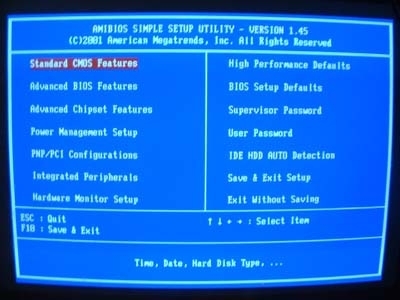
Every modern motherboard
contains a CMOS (Complementary Metal-Oxide Semiconductor) memory chip which is
powered by a small battery, storing any changes you have made to the default
BIOS configuration. This is why you can restore your BIOS to its default
settings simply by removing the motherboard battery for a few minutes.
Upgrading the BIOS is a
different procedure. The motherboard manufacturer provides a file which will
overwrite the default file on the CMOS chip itself, providing the motherboard
with a new or updated set of controls.

