
|
In this article we will explain the process of file synchronization and show you the two major methods of synchronization within Windows XP.
|
|
|
|
Home >
Reviews >
Beginners Guides >
PCSTATS |
|
|
To use the WinXP Briefcase
Create a new briefcase on the desktop by right clicking
on an empty area and selecting 'new\briefcase.'
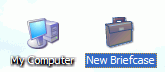
Now locate any files you wish
to add to the briefcase and drag them onto the briefcase icon. This will create
copies of the files in your briefcase. Double click the briefcase
icon.

Note the files you have added.
The 'sync copy in' column shows where the original copy of the file is stored,
and the 'status' column shows its current state (up-to-date, unchanged in
briefcase, needs updating or orphaned).
Drag and drop the briefcase to
some kind of removable media like a floppy disk or
USB memory key.
You can also open a network share on another system and
copy the briefcase over the network.
Transport the briefcase to
another system and double click the icon to open it and work on files inside it.
Note that you should not move the files out of the briefcase onto another
computer, as this will remove the link to the original file. Instead, open the
files within the briefcase folder in order to edit them. If you are working on a
floppy drive, you can drag and drop the briefcase onto the new computer's
desktop to get better performance.
Now transport the briefcase
back to the original computer and open it. Note that the 'status' of any files
that you edited has been changed to 'needs updating.' Select 'update all items'
from the 'briefcase tasks' section on the left.
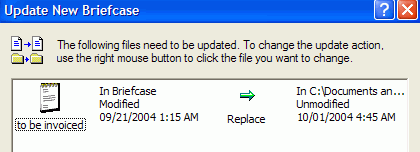
A window will open
illustrating the changes that will be made. Confirm the changes and click
'update' to carry out the operation. All the original files will be updated with
the changes you made on your other system.
If the original (parent) file
connected to a file in your briefcase is deleted, the briefcase file will become
an 'orphan.' Orphaned files exist only on the briefcase. You can orphan a file
manually by right clicking it within the briefcase folder and hitting
'properties' then going to the 'update status' tab and clicking 'split from
original.' This will break the link between the file in your briefcase and its
parent file. You can also orphan a file by moving it out of the briefcase. In
this situation, the file will simply become an ordinary document with no links
to its parent file.
|
< Previous Page
|
© 2025 PCSTATS.com
Please respect the time and effort that went into creating each PCSTATS Beginners Guide, do not illegally copy. Thank you.
|
Next Page >
|
|

