Inside the file share, right
click on any file or folder that you wish to synchronize. Select 'make available
offline' to open the offline files wizard.

Check the 'automatically
synchronize the offline files when I log on or log off my computer' box. Create
a desktop shortcut to the offline files folder with the option on the next page.
This is the easiest way to keep track of all your offline files. Hit next, then
'finish.' Future files will use these settings automatically.
The files from the remote
computer will be copied into your 'offline files' folder and synchronized
whenever you log on or off while connected to the network. The files will also
synchronize each time you save them as long as you are connected.
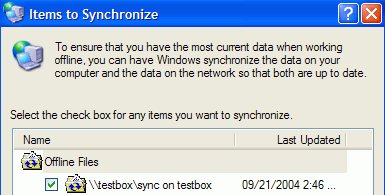
If you want to change the
settings you specified in the offline files wizard, or if you want to manually
synchronize the contents of the offline files folder at any time, simply open
the folder, go to 'tools' and select 'synchronize.' From the synchronize window,
you can also use the 'setup' button to access some additional options for
synchronizing your files, including 'on idle' and scheduled synchronization.
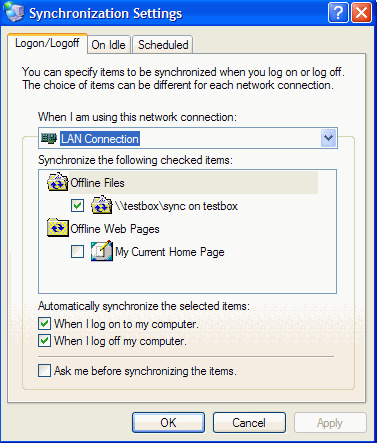
Open the files within the
'offline files' folder when you wish to edit them.
Getting fancy: Synchronizing over the Internet
Offline files can also be
synchronized over the Internet with the use of a VPN (Virtual Private Network)
connection. For instructions on how to form and use a VPN connection, see our
PCstats'
Guide to VPN's
here
. Once you have a connection
established, you can synchronize your offline files at will.
We hope you've enjoyed this
quick guide to file synchronization in Windows XP. The briefcase and offline
files methods will work in conjunction with other Windows operating systems
also, though your results may vary in this case. As always, if you have any
questions, don't hesitate to
ask PCstats!
Find out about this and many other reviews by
joining the Weekly PCstats.com
Newsletter today!

