The offline files method of
file synchronization is much more flexible than the briefcase application,
mainly because it can be used over the network. It is an extension of the
Windows network file-sharing system, and requires that all files that are to be
available offline, be placed in a network share.
A good example
of how offline files could be used would be: An office has a
document server where all documents important to the company are stored. Employees can
access the documents over the network from their own computers, via file shares or network drives.
Since most employees use laptops and often work at home, updating the
files each person has changed while at home can be a real pain for both
the employees and sysadmin.
Often the employees forget to update their
documents on the server with the changes they made at home, leading to multiple
copies of the same document floating around.
In this situation, enabling
offline files would allow the employees with laptops to always have editable
copies of their documents. When they edit them at home and return to the office,
their laptops will update the documents on the server automatically, preserving
all changes and ensuring that there is only ever a single version of each
document.
Preparing for file synchronization
The first step in the process
is to enable offline files on all systems you will be using. To do
this:
Open 'my computer' and go to
'tools\folder options.' Now click the 'offline files' tab.
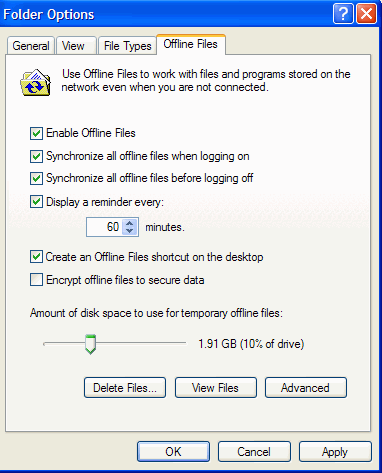
Ensure that the 'enable
offline files' option is selected. Note that if "fast user switching" is
currently active, you will not be able to do this and will get a message to that
effect. To disable fast user switching, go to 'start \ control panel \ user
accounts \ change the way users log on or off' then disable the fast user
switching checkbox.
Now we need to share any
folders you want to synchronize over the network. Data must be shared (meaning
available to other computers on the network) before it can be synchronized.

