If your BSOD issues are being
caused by a faulty or incompatible program that starts automatically when you
boot Windows, thus crashing the system, there are a couple of easy ways to
prevent this.
The best way is to use
Sysinternal's 'autoruns' program to display all auto-running software on your
computer. You can then pick through them and disable any potential
culprits.
To do this download and
run
autoruns .
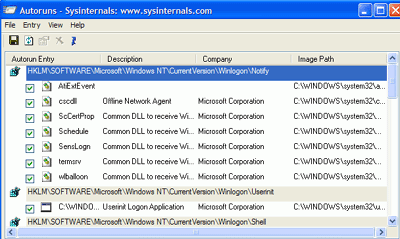
The program displays all
software (including some essential Windows files) that runs automatically after
Windows loads. By unchecking the boxes, you can disable specific programs and
prevent them from loading. Note that there are several entries here you should
not disable at any time, the two most important of which are userinit.exe and
explorer.exe. Be very cautious with anything authored by Microsoft in this list
(though it is possible for malicious startup programs like spyware and Trojan
horse viruses to use the Microsoft label here also).
If you can't get access to
autoruns, you can still use the built-in MSCONFIG utility to edit startup
programs. Go to 'start\run' and type 'msconfig.' Choose the 'startup'
tab.
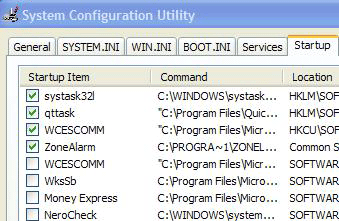
While this utility's display
is not as comprehensive as autoruns is, it has the advantage of not displaying
any critical system files. Therefore, you can uncheck any and all items on this
list without fear of messing up Windows even more.
Once you have used either
utility to edit your startup programs, reboot normally into Windows.

