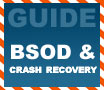
|
PCSTATS lays out the ground rules to fixing the problems that can cause a Blue Screen of Death. Or, you can just reinstall your ENTIRE PC... it's your choice!
|
|
|
|
Home >
Reviews >
Beginners Guides >
PCSTATS |
|
|
Section B: Troubleshooting hardware and system file based BSODs
If you can't even boot into
safe mode without a stop message, and the 'last known good configuration' boot
option did not help, it's likely you have a hardware or system file error.
There's a procedure for each and neither is particularly fast, so we will run
through the procedures in ascending order of difficulty.
Checking for hardware errors
First off, have you added any
new hardware devices or peripherals to your system recently? If so, power off
the computer and remove them, then attempt to boot again normally.
If you changed the motherboard
in your system, or moved your Windows installation to a new system before the
error occurred, you must perform a Repair Install before XP will work correctly
again. See the section below entitled 'Fixing missing or corrupted system
files.'
If you haven't added new
devices recently, or if removing them does not solve the problem, it's time to
test your system's memory.
Testing system memory
From another computer, obtain
the Windows Memory
diagnostic
or Memtest memory
diagnostic programs on floppy or CD, then use them to boot your system and test
the memory. If either of these programs shows any errors in your memory, you
have likely found the source of your troubles. Chances are you will need to
purchase new memory. For more information on faulty memory and memory
diagnostics, see PCstats article on
diagnosing bad
memory here.
Fixing missing or corrupted system
files
Windows XP will often refuse
to work if certain system files are missing or become corrupted through hard
drive or virus issues. Likewise, changing the motherboard (or the entire system)
under your Windows XP installation will stop it working until the system files
are repaired and updated.
To do this, you should perform
a Repair Install.
The repair install process
reinstalls all Windows system files while leaving directories, settings and user
data intact. This should fix any corrupted files that are causing BSODs and
crash issues. To perform a repair install:
- Boot from the Windows XP
installation CD
- Choose the 'press enter to
set up Windows XP now' option
- Press F8 to skip through
the EULA
- Now press R to begin a
repair installation
Your system will go through
the entire XP install process, but will not attempt to replace any of your
existing data. It will simply reinstall the system files and redetect all
hardware. Once the process has completed, your computer will reboot. Note that
if you perform a repair install, you will need to visit the Windows Update Site
and reload any patches and Service Packs that you previously applied to your
system, as the repair install will remove them all.
Identifying other
defective hardware
If you are still experiencing
constant crashing, power off your computer again, open the case and remove all
non-essential hardware. The only things still connected to the system and
motherboard should be:
Mouse & keyboard
Hard drive
CD-Drive
Video card
Memory
(And obviously the processor and power supply must still be
connected also)
If you are unsure of how to
remove the parts correctly, or which is which, see our
PC Assembly Guide
here.
Now try booting the computer
into safe mode first, then normally. If you can boot into Windows without a stop
error, you can be sure the issue is with one of the peripherals you removed. Now
you can pinpoint the problem by selectively reinstalling each component (with
the power off) and restarting Windows.
|
< Previous Page
|
© 2025 PCSTATS.com
Please respect the time and effort that went into creating each PCSTATS Beginners Guide, do not illegally copy. Thank you.
|
Next Page >
|
|

