If you regularly carry
documents to and from your work on a USB drive, the Windows XP briefcase feature
can help you avoid the confusion of having several different versions of the
same work floating around.
The briefcase is a
simple-to-use document synchronization application which acts as a virtual
container for your work documents. It holds copies of all your current
documents, and allows you to work on these files away from your main work
system. Upon returning the briefcase to the original computer, you can update
any files which have been changed since you left.
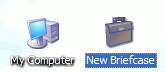 Basically, the
briefcase creates offline copies of all of your files which can then be moved to
any other system and worked on. Returning the briefcase to your original system
allows you to update your files with any changes you made while away.
Basically, the
briefcase creates offline copies of all of your files which can then be moved to
any other system and worked on. Returning the briefcase to your original system
allows you to update your files with any changes you made while away.
To use the briefcase
application on your USB drive: Create a new
briefcase on the desktop by right clicking on an empty area and selecting
'new\briefcase.' Now locate any files you
wish to add to the briefcase and drag them onto the briefcase icon. This will
create copies of the files in your briefcase. Double click the briefcase
icon.

Now Drag and drop the
briefcase to your USB drive. Now you can take the USB drive to your other
system. Double click the briefcase icon to open it, then work on your files
inside it. Do not move the files out of the briefcase. Instead, open the files
within the briefcase folder in order to edit them.
When you return the briefcase
to the original computer, double click the icon again to open it. Note that the
'status' of any files that you edited has been changed to 'needs updating.'
Select 'update all items' from the 'briefcase tasks' section on the left.
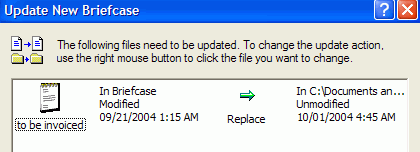
A window will open
illustrating the changes that will be made to the original documents to bring
them into line with the ones in the briefcase. Confirm the changes and click
'update' to carry out the operation. All the original files will be updated with
the changes you made on your other system. For more information on file
synchronization, see our guide here.

