Photoshop 7 adds several new features to the familiar 'save
for web' dialog box. Users can now selectively change specific colours
in the GIF output of images, to other colours or make them
transparent. A dithered transparency option has been added, which
allows GIF images to blend better when placed on non-matte
backgrounds. This option dithers the edges of a GIF image allowing it to
merge into the background more effectively. This simulates the effect
of partial transparency at the edges
of an image, something which GIF files are not capable
of.
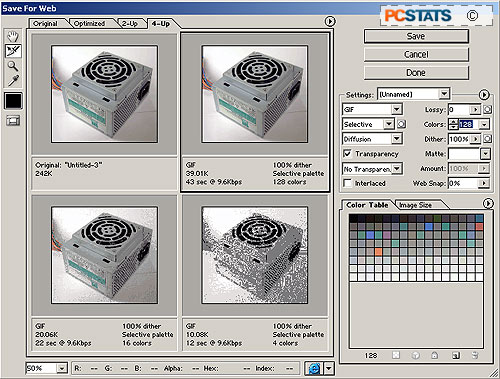
The save for web dialog now includes the 'select
optimizationion' option to prioritize text and vector graphics, so that they
will not lose quality as much as the rest of the image when it is shrunk for web
display. Photoshop will selectively vary the compression applied to the image
based on the priorities you set. Various similar optimization settings exist for
the GIF, JPG, PNG-8, PNG-24, and WBMP image format options.
Adobe ImageReady 7 and the rollover
Pallete
For users who design web graphics in Photoshop, the new
rollover pallette added to Adobe ImageReady 7 should be a major plus. This allows users
to see all their animations, rollovers and image
maps in a single place, instead of having to view them one by one. The new
pallet displays all animations state-by-state, allowing an easy overall view
of the active additions you have made.
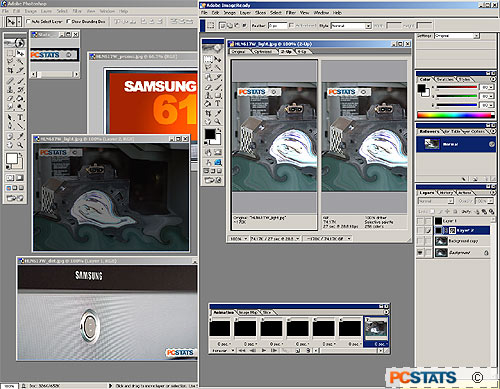
 Images opened in Photoshop can be directly transferred to ImageReady with a toolbar
button, and changes made to that image in ImageReady will
be instantly reflected in Photoshop as well.
Images opened in Photoshop can be directly transferred to ImageReady with a toolbar
button, and changes made to that image in ImageReady will
be instantly reflected in Photoshop as well.
